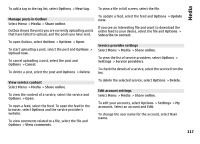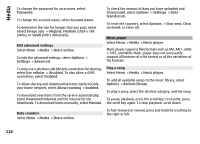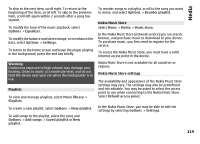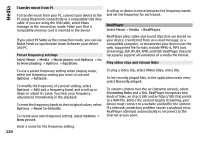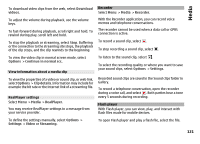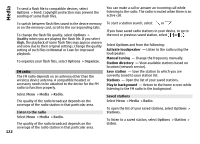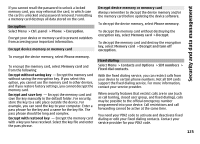Nokia E72 Nokia E72 User Guide in US English / Spanish - Page 120
Transfer music from PC, Preset frequency settings, RealPlayer, Play video clips and stream links
 |
UPC - 758478018279
View all Nokia E72 manuals
Add to My Manuals
Save this manual to your list of manuals |
Page 120 highlights
Media Transfer music from PC To transfer music from your PC, connect your device to the PC using Bluetooth connectivity or a compatible USB data cable. If you are using the USB cable, select Mass storage as the connection mode. Make sure that a compatible memory card is inserted in the device. If you select PC Suite as the connection mode, you can use Nokia Music to synchronize music between your device and PC. Preset frequency settings Select Menu > Media > Music player and Options > Go to Now playing > Options > Equalizer. To use a preset frequency setting when playing music, select the frequency setting you want to use and Options > Activate. To modify the frequency of a preset setting, select Options > Edit and a frequency band, and scroll up or down to adjust its value. You hear your frequency adjustment immediately in the playback. To reset the frequency bands to their original values, select Options > Reset to defaults. To create your own frequency setting, select Options > New preset. Enter a name for the frequency setting. 120 Scroll up or down to move between the frequency bands, and set the frequency for each band. RealPlayer Select Menu > Media > RealPlayer. RealPlayer plays video and sound clips that are stored on your device, transferred from an e-mail message, or a compatible computer, or streamed to your device over the web. Supported file formats include MPEG-4, MP4 (not streaming), 3GP, RV, RA, AMR, and Midi. RealPlayer does not necessarily support all variations of a media file format. Play video clips and stream links To play a video clip, select Video clips, and a clip. To list recently played files, in the application main view, select Recently played. To stream content over the air (network service), select Streaming links and a link. RealPlayer recognizes two kinds of links: an rtsp:// URL and an http:// URL that points to a RAM file. Before the content begins streaming, your device must connect to a website and buffer the content. If a network connection problem causes a playback error, RealPlayer attempts automatically to reconnect to the internet access point.