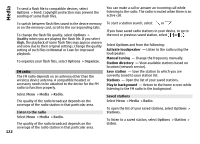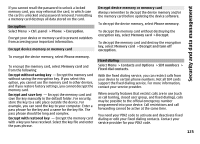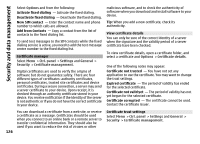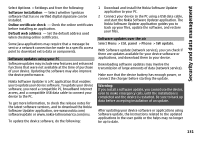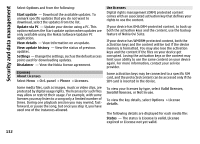Nokia E72 Nokia E72 User Guide in US English / Spanish - Page 127
View and edit security modules, Remote configuration, New Java application.
 |
UPC - 758478018279
View all Nokia E72 manuals
Add to My Manuals
Save this manual to your list of manuals |
Page 127 highlights
Trusting a certificate means that you authorize it to verify web pages, e-mail servers, software packages and other data. Only trusted certificates can be used to verify services and software. Important: Even if the use of certificates makes the risks involved in remote connections and software installation considerably smaller, they must be used correctly in order to benefit from increased security. The existence of a certificate does not offer any protection by itself; the certificate manager must contain correct, authentic, or trusted certificates for increased security to be available. Certificates have a restricted lifetime. If "Expired certificate" or "Certificate not valid yet" is shown, even if the certificate should be valid, check that the current date and time in your device are correct. Before changing any certificate settings, you must make sure that you really trust the owner of the certificate and that the certificate really belongs to the listed owner. To change the trust settings, select a certificate and Options > Trust settings. Scroll to an application field, and press the scroll key to select Yes or No. You cannot change the trust settings of a personal certificate. Depending on the certificate, a list of applications that can use the certificate is displayed: Symbian installation - New Symbian operating system application. Internet - E-mail and graphics. App. installation - New Java application. Online certif. check - Online certificate status protocol. View and edit security modules Select Menu > Ctrl. panel > Settings and General > Security > Security module. To view or edit a security module, select the module from the list. To view detailed information about a security module, select Options > Security details. To edit the PIN codes for the security module, open the module, and select Module PIN to edit the PIN code for the security module or Signing PIN to edit the PIN code for digital signatures. You may not be able to change these codes for all security modules. The key store contains the contents of the security module. To delete the key store, select Options > Delete. You may not be able to delete the key store of all security modules. Remote configuration Select Menu > Ctrl. panel > Phone > Device mgr.. With Device manager, you can manage settings, data, and software on your device remotely. You can connect to a server, and receive configuration settings for your device. You may receive server profiles and different configuration settings from your service providers or company information management 127 Security and data management