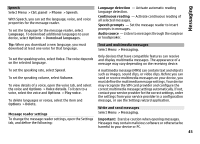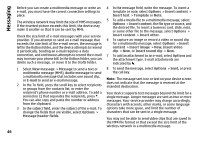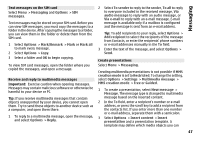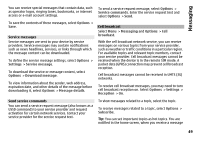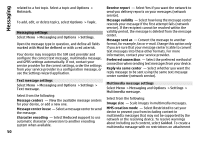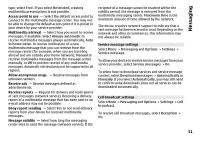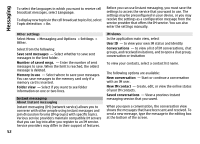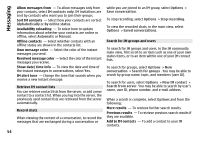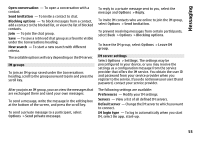Nokia E72 Nokia E72 User Guide in US English / Spanish - Page 50
Messaging settings, Text message settings, text messages into these other formats. For more - sim size
 |
UPC - 758478018279
View all Nokia E72 manuals
Add to My Manuals
Save this manual to your list of manuals |
Page 50 highlights
Messaging related to a hot topic. Select a topic and Options > Hotmark. Receive report - Select Yes if you want the network to send you delivery reports on your messages (network service). To add, edit, or delete topics, select Options > Topic. Messaging settings Select Menu > Messaging and Options > Settings. Open the message type in question, and define all fields marked with Must be defined or with a red asterisk. Your device may recognize the SIM card provider and configure the correct text message, multimedia message, and GPRS settings automatically. If not, contact your service provider for the correct settings, order the settings from your service provider in a configuration message, or use the Settings wizard application. Message validity - Select how long the message center resends your message if the first attempt fails (network service). If the recipient cannot be reached within the validity period, the message is deleted from the message center. Message sent as - Convert the message to another format, for example, fax or e-mail. Change this option only if you are sure that your message center is able to convert text messages into these other formats. For more information, contact your service provider. Preferred connection - Select the preferred method of connection when sending text messages from your device. Reply via same center - Select whether you want the reply message to be sent using the same text message center number (network service). Text message settings Select Menu > Messaging and Options > Settings > Text message. Select from the following: Message centers - View the available message centers for your device, or add a new one. Message center in use - Select a message center to send the message. Character encoding - Select Reduced support to use automatic character conversion to another encoding system when available. Multimedia message settings Select Menu > Messaging and Options > Settings > Multimedia message. Select from the following: Image size - Scale images in multimedia messages. MMS creation mode - Select Restricted to set your device to prevent you from including content in multimedia messages that may not be supported by the network or the receiving device. To receive warnings about including such content, select Guided. To create a multimedia message with no restrictions on attachment 50