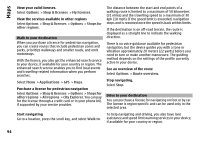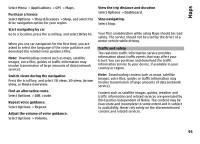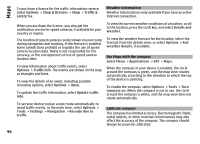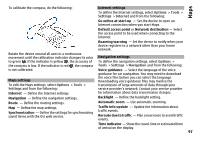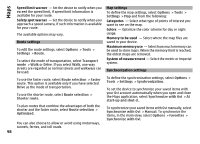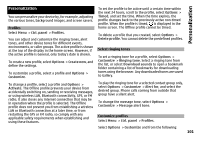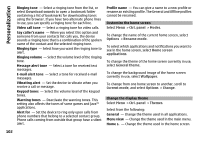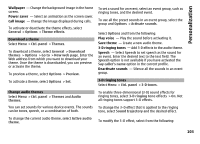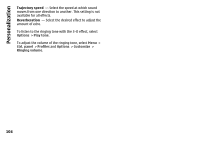Nokia E72 Nokia E72 User Guide in US English / Spanish - Page 99
Update maps, Update the Maps application, Shortcuts, General shortcuts - suite
 |
UPC - 758478018279
View all Nokia E72 manuals
Add to My Manuals
Save this manual to your list of manuals |
Page 99 highlights
Maps To define your Ovi account details, select Login information. If you do not have an Ovi account, create one at www.ovi.com. Update maps To update the maps and voice guidance files in your compatible device, download Nokia Maps Updater to your computer from www.nokia.com/maps. Connect your device to the computer, open Nokia Maps Updater, and do the following: 1 Select your language from the list. 2 If more than one device is connected to the computer, select your device from the list. 3 When Nokia Maps Updater has found updates, download them to your device. 4 Accept the download in your device when prompted on the device display. Connect your device to the computer, open Nokia Maps Updater, and do the following: 1 Select your language from the list. 2 If more than one device is connected to the computer, select your device from the list. 3 When Nokia Maps Updater has found updates, download them to your device. 4 Accept the download in your device when prompted on the device display. When you upgrade an older version of Maps to Maps 3.0, your licenses for the services are automatically converted to new ones. The coverage of the car or pedestrian navigation license may change, but it still covers the area of your old license. The license period remains unchanged. For further information on license coverage, visit www.nokia.com/maps. Shortcuts General shortcuts Update the Maps application If your device has an older version of Maps, use Nokia Maps Updater to install the latest version of Maps to your device. Nokia Maps Updater also updates the maps and other services in your device, if needed. Download Nokia Maps Updater to your compatible computer from www.nokia.com/maps. To use Nokia Maps Updater, you need to have Nokia PC Suite installed on your computer. To zoom into the map, press *. To zoom out of the map, press #. To return to your current location, press 0. To change the map type, press 1. To tilt the map in the 3D view, press 2 and 8. 99