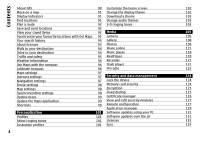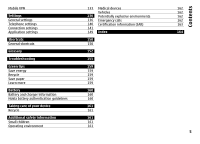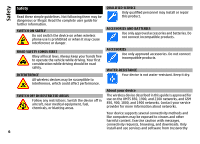Nokia E72 Nokia E72 User Guide in US English / Spanish - Page 9
Find help, Support, Update device software, Software updates over the air, Ctrl. panel, Phone - mobile phone
 |
UPC - 758478018279
View all Nokia E72 manuals
Add to My Manuals
Save this manual to your list of manuals |
Page 9 highlights
Find help Find help For local services and warranty information, please refer to the separate booklet. Support When you want to learn more about how to use your product or you are unsure how your device should function, see the support pages at www.nokia.com/ support or your local Nokia website, www.nokia.mobi/ support (with a mobile device), the Help application in the device, or the user guide. If this does not resolve your issue, do one of the following: • Restart the device: switch off the device, and remove the battery. After about a minute, replace the battery, and switch on the device. • Restore the original factory settings as explained in the user guide. Your documents and files will be deleted in the reset, so back up your data first. • Update your device software regularly for optimum performance and possible new features, as explained in the user guide. If your issue remains unsolved, contact Nokia for repair options. See www.nokia.com/repair, or in Latin America, www.nokia-latinoamerica.com/centrosdeservicio. Before sending your device for repair, always back up the data in your device. Update device software Software updates over the air Select Menu > Ctrl. panel > Phone > SW update. With Software update (network service), you can check if there are updates available for your device software or applications, and download them to your device. Downloading software updates may involve the transmission of large amounts of data (network service). Make sure that the device battery has enough power, or connect the charger before starting the update. Warning: If you install a software update, you cannot use the device, even to make emergency calls, until the installation is completed and the device is restarted. Be sure to back up data before accepting installation of an update. After updating your device software or applications using Software update, the instructions related to the updated applications in the user guide or the helps may no longer be up to date. Select Options and from the following: Start update - Download the available updates. To unmark specific updates that you do not want to download, select the updates from the list. Update via PC - Update your device using a PC. This option replaces the Start update option when updates are 9