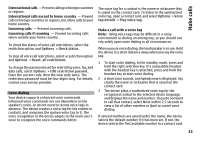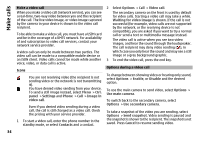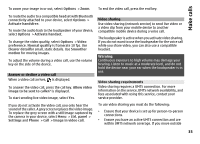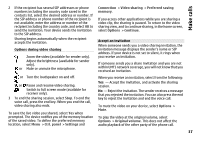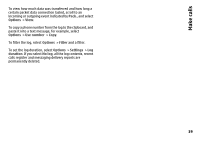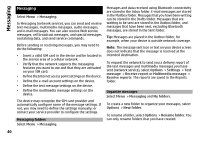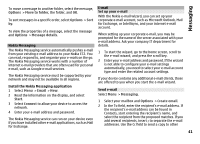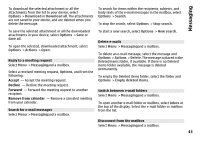Nokia E72 Nokia E72 User Guide in US English / Spanish - Page 38
Log, Recent calls, Call duration, Packet data, Monitor all communication events
 |
UPC - 758478018279
View all Nokia E72 manuals
Add to My Manuals
Save this manual to your list of manuals |
Page 38 highlights
Make calls To end the sharing session, select Stop. To end the voice call, press the end key. When you end the call, also video sharing ends. Log The log stores information about the communication history of the device. The device registers missed and received calls only if the network supports these functions, the device is switched on, and within the network service area. Recent calls Select Menu > Log and Recent calls. To view missed, received, and dialed calls, select Missed calls, Received calls or Dialed numbers. Call duration Select Menu > Log. To view the approximate duration of your last call, and dialled and received calls, select Call timers. Packet data Select Menu > Log. To check the amount of data sent or received during packet data connections, select Packet data > All sent dataor All received data. To clear both sent and received information, select Options > Clear counters. You need the lock code to clear the information. Tip: To open the dialed numbers list in the home screen, press the call key. Monitor all communication events Tip: To open the dialed numbers list in the home screen, press the call key. Select Options and from the following: Save to Contacts - Save the highlighted phone number from a recent calls list to your contacts. Clear list - Clear the selected recent calls list. Delete - Clear a highlighted event in the selected list. Settings - Select Log duration and the length of time that the communication information is saved in the log. If you select No log, no information is saved in the log. Select Menu > Log. To open the general log where you can monitor all voice calls, text messages, or data and wireless LAN connections registered by the device, select the general log tab . Subevents, such as a text message sent in more than one part and packet data connections, are logged as one communication event. Connections to your mailbox, multimedia messaging center or web pages are shown as packet data connections. 38