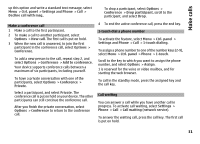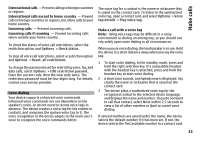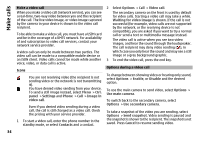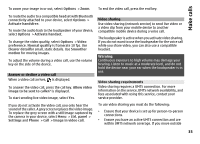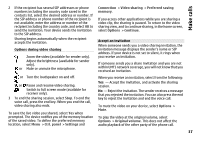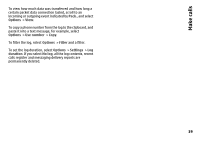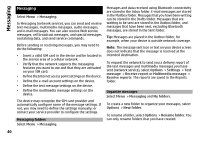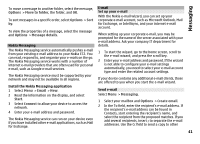Nokia E72 Nokia E72 User Guide in US English / Spanish - Page 36
Video sharing settings, Share live video or video clips, To set up your UMTS connection
 |
UPC - 758478018279
View all Nokia E72 manuals
Add to My Manuals
Save this manual to your list of manuals |
Page 36 highlights
Make calls the UMTS network during a video sharing session, the sharing stops while your voice call continues. • Ensure that both the sender and recipient are registered to the UMTS network. If you invite someone to a sharing session and the recipient's device is not within UMTS network coverage, does not have video sharing installed, or person-to-person connections set up, the recipient does not receive invitations. You receive an error message that indicates that the recipient cannot accept the invitation. Video sharing settings To adjust video sharing settings, select Menu > Ctrl. panel > Settings and Connection > Video sharing. To set up video sharing, you need person-to-person and UMTS connection settings. Person-to-person connection settings A person-to-person connection is also known as a session initiation protocol (SIP) connection. The SIP profile settings must be configured in your device before you can use video sharing. Contact your service provider for the SIP profile settings, and save them to your device. Your service provider may send you the settings or give you a list of the needed parameters. To add a SIP address to a contact: 1 Select Menu > Contacts. 2 Select the contact, or create a new contact. 3 Select Options > Edit. 4 Select Options > Add detail > Share video. 5 Enter the SIP address in the format username@domainname (you can use an IP address instead of a domain name). If you do not know the SIP address for the contact, you can use the phone number of the recipient, including the country code, to share video (if supported by the network service provider). UMTS connection settings To set up your UMTS connection: • Contact your service provider to establish an agreement for you to use the UMTS network. • Ensure that the UMTS access point connection settings for your device are configured properly. For more information about the settings, contact your service provider. Share live video or video clips During an active voice call, select Options > Share video. 1 To share live video during the call, select Live video. To share a video clip, select Video clip and the clip you want to share. You may need to convert the video clip into a suitable format to be able to share it. If your device notifies you that the video clip must be converted, select OK. Your device must have a video editor for the conversion to work. 36