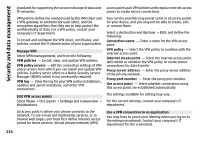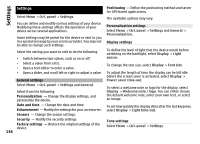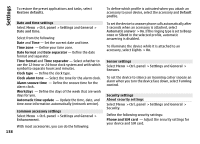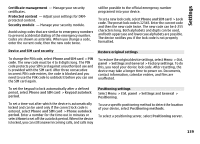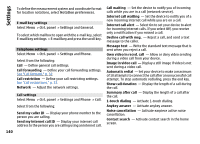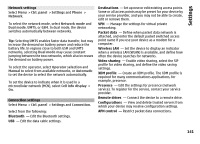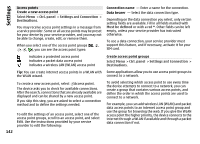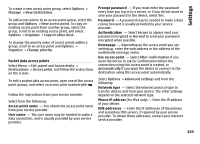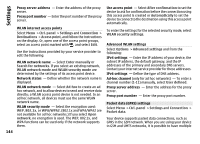Nokia E72 Nokia E72 User Guide in US English / Spanish - Page 139
Device and SIM card security, Restore original settings, Positioning settings, To set a new lock code - factory reset
 |
UPC - 758478018279
View all Nokia E72 manuals
Add to My Manuals
Save this manual to your list of manuals |
Page 139 highlights
Settings Certificate management - Manage your security certificates. Protected content - Adjust your settings for DRMprotected content. Security module - Manage your security module. Avoid using codes that are similar to emergency numbers to prevent accidental dialing of the emergency number. Codes are shown as asterisks. When you change a code, enter the current code, then the new code twice. still be possible to the official emergency number programed into your device. To set a new lock code, select Phone and SIM card > Lock code. The preset lock code is 12345. Enter the current code and then the new code twice. The new code can be 4-255 characters long. Both alphabets and digits can be used, and both uppercase and lowercase alphabets are possible. The device notifies you if the lock code is not properly formatted. Device and SIM card security To change the PIN code, select Phone and SIM card > PIN code. The new code must be 4 to 8 digits long. The PIN code protects your SIM card against unauthorized use and is provided with the SIM card. After three consecutive incorrect PIN code entries, the code is blocked and you need to use the PUK code to unblock it before you can use the SIM card again. Restore original settings To restore the original device settings, select Menu > Ctrl. panel > Settings and General > Factory settings. To do this, you need your device lock code. After resetting, the device may take a longer time to power on. Documents, contact information, calendar entries, and files are unaffected. To set the keypad to lock automatically after a defined period, select Phone and SIM card > Keypad autolock period. To set a time-out after which the device is automatically locked and can be used only if the correct lock code is entered, select Phone and SIM card > Phone autolock period. Enter a number for the time-out in minutes or select None to set off the autolock period. When the device is locked, you can still answer incoming calls, and calls may Positioning settings Select Menu > Ctrl. panel > Settings and General > Positioning. To use a specific positioning method to detect the location of your device, select Positioning methods. To select a positioning server, select Positioning server. 139