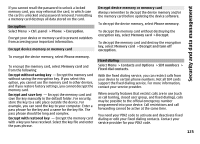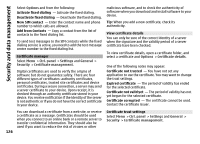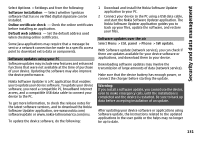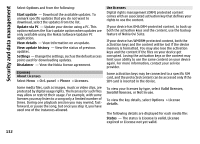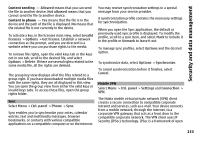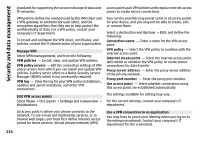Nokia E72 Nokia E72 User Guide in US English / Spanish - Page 130
Remove applications and software, Application manager settings, memory
 |
UPC - 758478018279
View all Nokia E72 manuals
Add to My Manuals
Save this manual to your list of manuals |
Page 130 highlights
Security and data management If there is no access point defined for the application, you are asked to select one. When you are downloading the JAR file, you may need to enter a user name and password to access the server. You obtain these from the supplier or manufacturer of the application. To install an application or software: 1 To locate an installation file, select Menu > Ctrl. panel > App. mgr.. Alternatively, search installation files using File manager, or open a message in Messaging > Inbox that contains an installation file. 2 In Application manager, select Options > Install. In other applications, to start the installation, select the installation file. During installation, the device shows information about the progress of the installation. If you install an application without a digital signature or certification, the device displays a warning. Continue installation only if you are sure of the origin and contents of the application. To start an installed application, locate the application in the menu, and select the application. To see which software packages are installed or removed and when, select Options > View log. antivirus functionality could affect performance and operation or cause the device to stop functioning. After you install applications to a compatible memory card, installation files (.sis, .sisx) remain in the device memory. The files may use large amounts of memory and prevent you from storing other files. To maintain sufficient memory, use Nokia Ovi Suite to back up installation files to a compatible PC, then use the file manager to remove the installation files from the device memory.If the .sis file is a message attachment, delete the message from the Messaging inbox. Remove applications and software Select Menu > Ctrl. panel > App. mgr.. Scroll to a software package and select Options > Uninstall. Select Yes to confirm. If you remove software, you can only reinstall it if you have the original software package or a full backup of the removed software package. If you remove a software package, you may no longer be able to open files created with that software. If another software package depends on the software package that you removed, the other software package may stop working. For more information, see the documentation of the installed software package. Important: Your device can only support one antivirus application. Having more than one application with Application manager settings Select Menu > Ctrl. panel > App. mgr.. 130