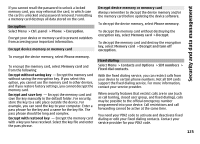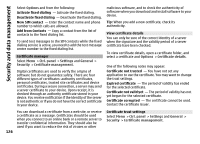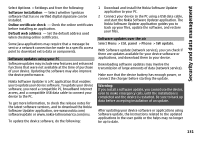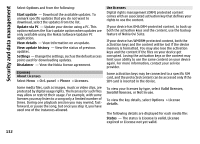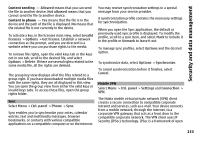Nokia E72 Nokia E72 User Guide in US English / Spanish - Page 128
department. Configuration settings may include, your user ID and password for the http authentication. - charger
 |
UPC - 758478018279
View all Nokia E72 manuals
Add to My Manuals
Save this manual to your list of manuals |
Page 128 highlights
Security and data management department. Configuration settings may include connection and other settings used by different applications in your device. The available options may vary. The remote configuration connection is usually started by the server when the device settings need to be updated. To create a new server profile, select Options > Server profiles > Options > New server profile. You may receive these settings from your service provider in a configuration message. If not, define the following: Server name - Enter a name for the configuration server. Server ID - Enter the unique ID to identify the configuration server. Server password - Enter a password to identify your device to the server. Access point - Select the access point to use for the connection, or create a new access point. You can also choose to be asked for the access point every time you start a connection. This setting is available only if you have selected Internet as the bearer type. Host address - Enter the web address of the configuration server. Port - Enter the port number of the server. User name and Password - Enter your user ID and password for the configuration server. Allow configuration - Select Yes to allow the server to initiate a configuration session. 128 Auto-accept all requests - Select Yes if you do not want the server to ask for your confirmation when it initiates a configuration session. Network authentication - Select whether to use http authentication. Network user name and Network password - Enter your user ID and password for the http authentication. This setting is available only if you have selected Network authentication to be used. To connect to the server and receive configuration settings for your device, select Options > Start configuration. To view the configuration log of the selected profile, select Options > View log. To update the device software over the air, select Options > Check for updates. The update does not erase your settings. When you receive the update package on your device, follow the instructions on the display. Your device is restarted once the installation is complete. Downloading software updates may involve the transmission of large amounts of data (network service). Make sure that the device battery has enough power, or connect the charger before starting the update.