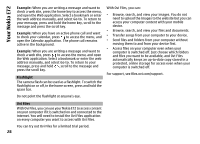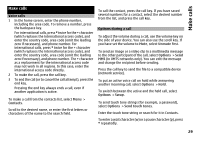Nokia E72 Nokia E72 User Guide in US English / Spanish - Page 24
Turn to silence calls or alarms, Calendar, About Calendar, Create calendar entries - specification
 |
UPC - 758478018279
View all Nokia E72 manuals
Add to My Manuals
Save this manual to your list of manuals |
Page 24 highlights
Your Nokia E72 Whenever you see the icon, scroll right to access a list of available actions. To close the list, scroll left. Create calendar entries Turn to silence calls or alarms When you have activated the sensors in your device, you can silence incoming calls or snooze alarms by turning the device face down. Select Menu > Calendar. You can create the following types of calendar entries: • Meeting entries remind you of events that have a specific date and time. To define the turning options, select Menu > Ctrl. panel. • Meeting requests are invitations that you can send to Select Menu > Ctrl. panel > Settings and General > Sensors > Turning control. the participants. Before you can create meeting requests you must have a compatible mailbox configured to your device. Calendar About Calendar Select Menu > Calendar. • Memo entries are related to the whole day but not to a specific time of the day. • Anniversary entries remind you of birthdays and special dates. They refer to a certain day but not a With calendar, you can create and view scheduled events and appointments, and switch between different calendar views. In the month view, calendar entries are marked with a triangle. Anniversary entries are also marked with an exclamation mark. The entries of the selected day are displayed as a list. specific time of the day. Anniversary entries are repeated every year. • To-do entries remind you of a task that has a due date but not a specific time of the day. To create a calendar entry, select a date, Options > New entry, and the entry type. To open calendar entries, select a calendar view and an entry. To set the priority for meeting entries, select Options > Priority. To define how the entry is handled during synchronization, select Private to hide the entry from viewers if the calendar is available online, Public to make 24