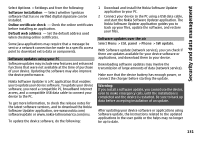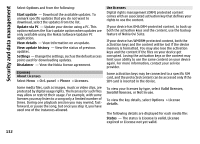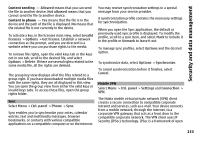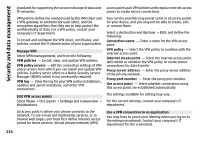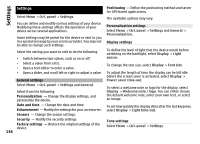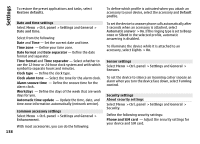Nokia E72 Nokia E72 User Guide in US English / Spanish - Page 133
Sync, Mobile VPN, Content sending, Content in phone
 |
UPC - 758478018279
View all Nokia E72 manuals
Add to My Manuals
Save this manual to your list of manuals |
Page 133 highlights
Security and data management Content sending - Allowed means that you can send the file to another device. Not allowed means that you cannot send the file to another device. Content in phone - Yes means that the file is in the device and the path of the file is displayed. No means that the related file is not currently in the device. To activate a key, in the licenses main view, select Invalid licenses > Options > Get license. Establish a network connection at the prompt, and you are directed to a website where you can purchase rights to the media. To remove file rights, open the valid keys tab or the keys not in use tab, scroll to the desired file, and select Options > Delete. If there are several rights related to the same media file, all the rights are deleted. The group key view displays all of the files related to a group right. If you have downloaded multiple media files with the same rights, they are all displayed in this view. You can open the group view from either the valid keys or invalid keys tabs. To access these files, open the group rights folder. Sync Select Menu > Ctrl. panel > Phone > Sync. Sync enables you to synchronize your notes, calendar entries, text and multimedia messages, browser bookmarks, or contacts with various compatible applications on a compatible computer or on the internet. You may receive synchronization settings in a special message from your service provider. A synchronization profile contains the necessary settings for synchronization. When you open the Sync application, the default or previously used sync profile is displayed. To modify the profile, scroll to a sync item, and select Mark to include it in the profile or Unmark to leave it out. To manage sync profiles, select Options and the desired option. To synchronize data, select Options > Synchronize. To cancel synchronization before it finishes, select Cancel. Mobile VPN Select Menu > Ctrl. panel > Settings and Connection > VPN. The Nokia mobile virtual private network (VPN) client creates a secure connection to compatible corporate intranet and services, such as e-mail. Your device connects from a mobile network, through the internet, to a corporate VPN gateway that acts as a front door to the compatible corporate network. The VPN client uses IP Security (IPSec) technology. IPSec is a framework of open 133