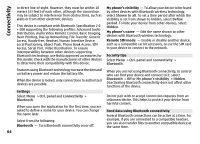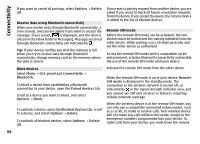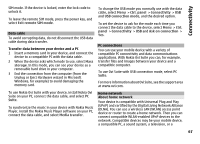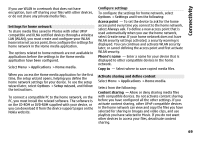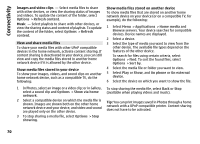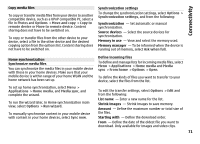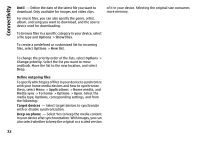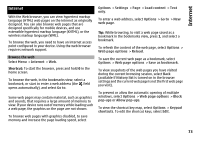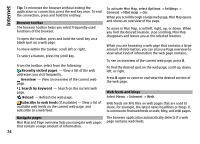Nokia E72 Nokia E72 User Guide in US English / Spanish - Page 69
Settings for home network, Activate sharing and define content
 |
UPC - 758478018279
View all Nokia E72 manuals
Add to My Manuals
Save this manual to your list of manuals |
Page 69 highlights
Connectivity If you use WLAN in a network that does not have encryption, turn off sharing your files with other devices, or do not share any private media files. Settings for home network To share media files saved in Photos with other UPnP compatible and DLNA certified devices through a wireless LAN (WLAN), you must create and configure your WLAN home internet access point, then configure the settings for home network in the Home media application. The options related to home network are not available in applications before the settings in the Home media application have been configured. Select Menu > Applications > Home media. When you access the Home media application for the first time, the setup wizard opens, helping you define the home network settings for your device. To use the setup wizard later, select Options > Setup wizard, and follow the instructions. To connect a compatible PC to the home network, on the PC, you must install the related software. The software is on the CD-ROM or DVD-ROM supplied with your device, or you can download it from the device support pages on the Nokia website. Configure settings To configure the settings for home network, select Options > Settings and from the following: Access point - To set the device to ask for the home access point every time you connect to the home network, select Always ask. To define a new access point that is used automatically when you use the home network, select Create new. If your home network does not have WLAN security settings activated, a security warning is displayed. You can continue and activate WLAN security later; or cancel defining the access point and first activate WLAN security. Phone's name - Enter a name for your device that is displayed to other compatible devices in the home network. Copy to - Select where to save copied media files. Activate sharing and define content Select Menu > Applications > Home media. Select from the following: Content sharing - Allow or deny sharing media files with compatible devices. Do not activate content sharing before you have configured all the other settings. If you activate content sharing, other UPnP compatible devices in the home network can view and copy the files you have selected for sharing in Images and video clips, and use playlists you have selected in Music. If you do not want other devices to access your files, deactivate content sharing. 69