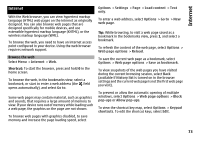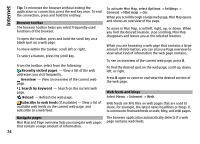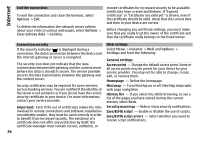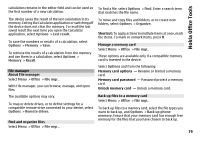Nokia E72 Nokia E72 User Guide in US English / Spanish - Page 78
Nokia Office Tools, Active notes, Create and edit notes, Settings for Active notes, Calculator, Office
 |
UPC - 758478018279
View all Nokia E72 manuals
Add to My Manuals
Save this manual to your list of manuals |
Page 78 highlights
Nokia Office Tools Nokia Office Tools Nokia Office Tools support mobile business and enable effective communication with work teams. Send - Send the note. Link note to call - Select Add contacts to link a note to a contact. The note is displayed when making a call to or receiving a call from the contact. Active notes Select Menu > Office > Active notes. Active notes allows you to create, edit and view different kinds of notes, for example, meeting memos, hobby notes or shopping lists. You can insert images, videos and sound in the notes. You can link notes to other applications, such as Contacts, and send notes to others. Create and edit notes Select Menu > Office > Active notes. To create a note, start writing. To edit a note, select the note and Options > Editing options. Settings for Active notes Select Menu > Office > Active notes and Options > Settings. To select where to save notes, select Memory in use and the desired memory. To change the layout of active notes, or to view the notes as a list, select Change view > Grid or List. To see a note in the background when making or receiving phone calls, select Show note during call > Yes. Calculator Select Menu > Office > Calculator. To add boldface, italics, or underlining to your text or change the font color, press and hold the Shift key, and scroll to select the text. Then select Options > Text. Select Options and from the following: Insert object - Insert images, sound or video clips, business cards, web bookmarks, and files. This calculator has limited accuracy and is designed for simple calculations. To make a calculation, enter the first number of the calculation. Select a function such as add or subtract from the function map. Enter the second number of the calculation and select = . The calculator performs operations in the order they are entered. The result of the Insert new - Add new items to the note. You can record sound and video clips, and capture images. 78