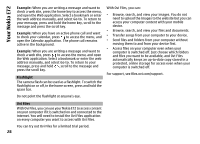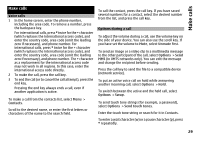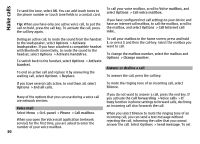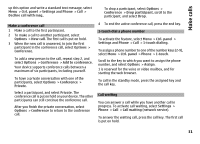Nokia E72 Nokia E72 User Guide in US English / Spanish - Page 26
Contacts, About Contacts, Work with contacts, Create contact groups
 |
UPC - 758478018279
View all Nokia E72 manuals
Add to My Manuals
Save this manual to your list of manuals |
Page 26 highlights
Your Nokia E72 To change the default view, select Options > Settings > Default view. Contacts About Contacts Select Menu > Contacts. With Contacts, you can save and update contact information, such as phone numbers, home addresses, and e-mail addresses of your contacts. You can add a personal ringing tone or a thumbnail image to a contact. You can also create contact groups, which allow you to communicate with several contacts at the same time, and send contact information to compatible devices. Whenever you see the icon, scroll right to access a list of available actions. To close the list, scroll left. Work with contacts Select Menu > Contacts. To create a contact, select Options > New contact, and enter the details of the contact. To copy contacts from the memory card, if available, select Options > Create backup > Memory card to phone. To search for contacts, start entering the contact's name in the search field. Create contact groups Select Menu > Contacts. 1 To create a contact group, scroll to each contact you want to add to the group, and select Options > Mark/ Unmark > Mark. 2 Select Options > Group > Add to group > Create new group, and enter a name for the group. If you want to make conference calls to the group using a conference service, define the following: Conf. service number - Enter the conference call service number. Conf. service ID - Enter the conference call ID. Conf. service PIN - Enter the conference call PIN code. To make a conference call to the group using the conference service, select the group, scroll right, and select Call conf. service. Search for contacts in a remote database To activate remote contact search, select Options > Settings > Contacts > Remote search server. You must define a remote server before you can do remote contact searches. To search for contacts in a remote database, select Contacts > Options > Search from remote. Enter the name of the contact you want to search for, and select 26