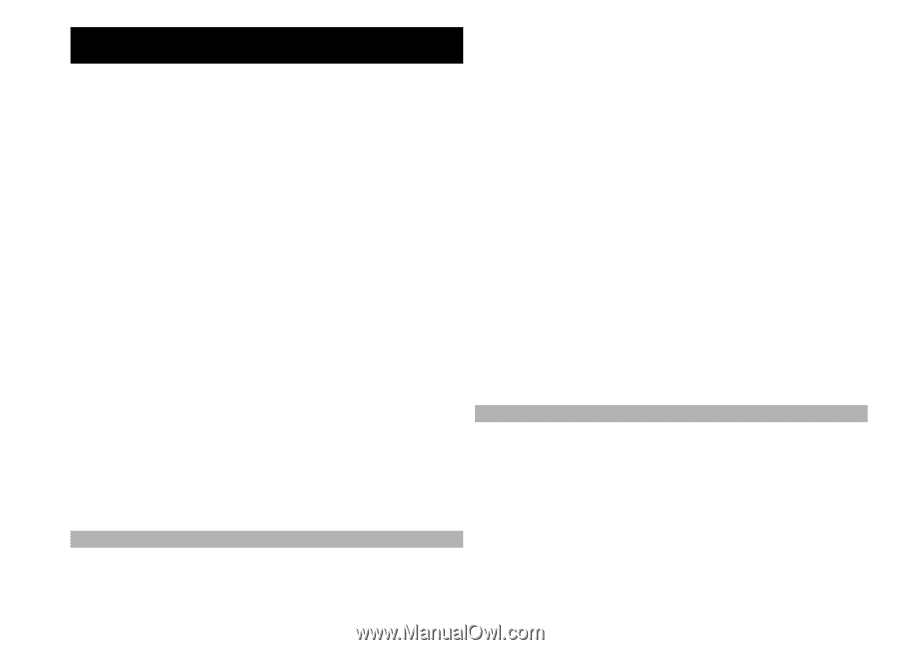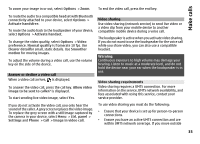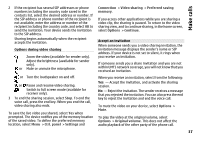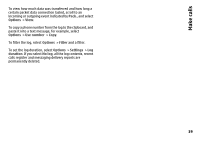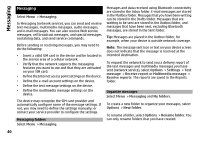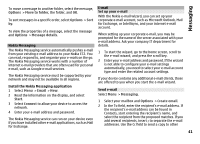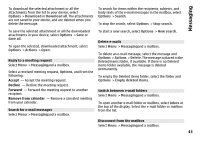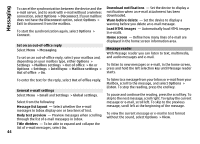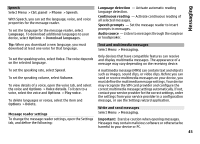Nokia E72 Nokia E72 User Guide in US English / Spanish - Page 40
Messaging, Messaging folders, Organize messages, Options, Settings, message, Receive report
 |
UPC - 758478018279
View all Nokia E72 manuals
Add to My Manuals
Save this manual to your list of manuals |
Page 40 highlights
Messaging Messaging Select Menu > Messaging. In Messaging (network service), you can send and receive text messages, multimedia messages, audio messages, and e-mail messages. You can also receive Web service messages, cell broadcast messages, and special messages containing data, and send service commands. Before sending or receiving messages, you may need to do the following: • Insert a valid SIM card in the device and be located in the service area of a cellular network. • Verify that the network supports the messaging features you want to use and that they are activated on your SIM card. • Define the Internet access point settings on the device. • Define the e-mail account settings on the device. • Define the text message settings on the device. • Define the multimedia message settings on the device. The device may recognize the SIM card provider and automatically configure some of the message settings. If not, you may need to define the settings manually; or contact your service provider to configure the settings. Messaging folders Select Menu > Messaging. Messages and data received using Bluetooth connectivity are stored in the Inbox folder. E-mail messages are stored in the Mailbox folder. Messages that you have been writing can be stored in the Drafts folder. Messages that are waiting to be sent are stored in the Outbox folder, and messages that have been sent, excluding Bluetooth messages, are stored in the Sent folder. Tip: Messages are placed in the Outbox folder, for example, when your device is outside network coverage. Note: The message sent icon or text on your device screen does not indicate that the message is received at the intended destination. To request the network to send you a delivery report of the text messages and multimedia messages you have sent (network service), select Options > Settings > Text message > Receive report or Multimedia message > Receive reports. The reports are saved in the Reports folder. Organize messages Select Menu > Messaging and My folders. To create a new folder to organize your messages, select Options > New folder. To rename a folder, select Options > Rename folder. You can only rename folders that you have created. 40