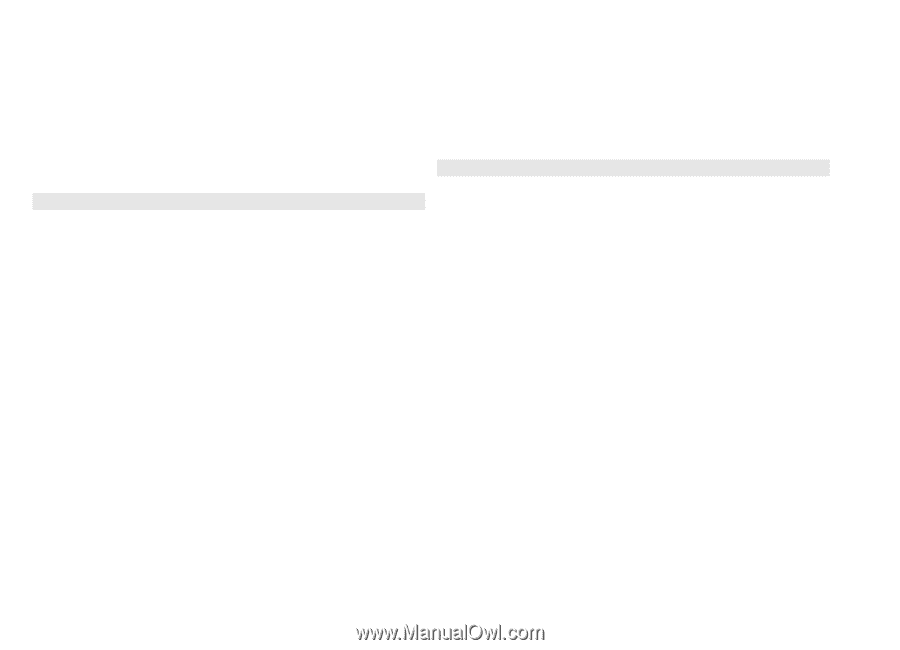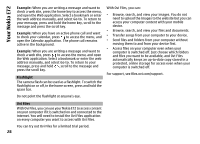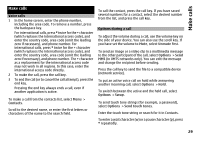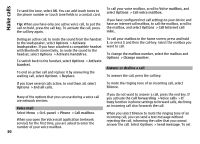Nokia E72 Nokia E72 User Guide in US English / Spanish - Page 25
Create meeting requests, Calendar views, entries of the selected day in a list.
 |
UPC - 758478018279
View all Nokia E72 manuals
Add to My Manuals
Save this manual to your list of manuals |
Page 25 highlights
Your Nokia E72 the entry visible to viewers, or None to not copy the entry to your computer. To send the entry to a compatible device, select Options > Send. To make a meeting request from a meeting entry, select Options > Add participants. Create meeting requests Select Menu > Calendar. 8 Enter a description. To set the priority for the meeting request, select Options > Priority. To send the meeting request, select Options > Send. Calendar views Select Menu > Calendar. You can switch between the following views: Before you can create meeting requests, you must have a • Month view shows the current month and the calendar compatible mailbox configured for your device. entries of the selected day in a list. To create a meeting entry: • Week view shows the events for the selected week in seven day boxes. 1 To create a meeting entry, select a day and Options > New entry > Meeting request. 2 Enter the names of the required participants. To add names from your contacts list, enter the first few • Day view shows the events for the selected day grouped into time slots according to their starting time. • To-do view shows all to-do items. characters, and select from the proposed matches. To • Agenda view shows the events for the selected day in add optional participants, select Options > Add a list. optional participants. 3 Enter the subject. To change the view, select Options > Change view and 4 Enter the start and end times and dates, or select All- the desired view. day event. 5 Enter the location. To move to the next or the previous day in month, week, day, and agenda view, select the desired day. 6 Set an alarm for the entry, if needed. 7 For a recurring meeting, set the recurrence time, and enter the end date. 25