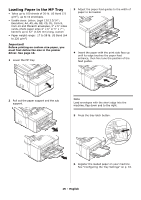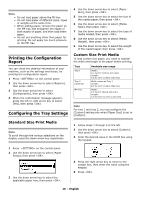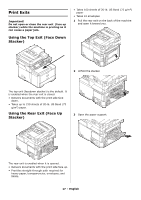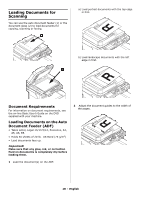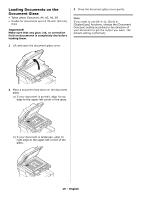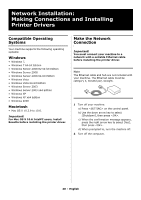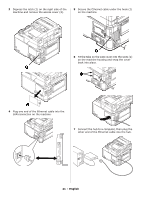Oki MC361MFP MC361, MC561 Setup Guide (English, Fran栩s, Espa?ol, Po - Page 16
Printing the Configuration Report, Configuring the Tray Settings, Standard Size Print Media
 |
View all Oki MC361MFP manuals
Add to My Manuals
Save this manual to your list of manuals |
Page 16 highlights
Note • Do not load paper above the fill line. • Do not load paper of different sizes, types or weights at the same time. • When adding paper, remove the paper on the MP tray and straighten the edges of both stacks of paper, and then load them again. • Do not put anything other than paper for printing. Do not apply too much pressure on the MP tray. Printing the Configuration Report You can check the detailed information of your machine, such as the settings and status, by printing the configuration report. 1 Press on the control panel. 2 Use the down arrow key to select [Reports], then press . 3 Use the down arrow key to select [Configuration], then press . 4 When the confirmation message appears, press the left or right arrow key to select [Yes], then press . Configuring the Tray Settings Standard Size Print Media Note To scroll through the various selections on the display, press the down arrow key repetitively. \ 4 Use the down arrow key to select [Paper Size], then press . 5 Use the down arrow key to select the size of the loaded paper, then press . 6 Use the down arrow key to select [Media Type], then press . 7 Use the down arrow key to select the type of media loaded, then press . 8 Use the down arrow key to select [Media Weight], then press . 9 Use the down arrow key to select the weight of the loaded paper, then press . Custom Size Print Media To load custom size paper, you need to register the width and length of the paper before printing. Tray Tray 1 Tray 2 (optional) MP tray Available size range Width: 4.1 to 8.5" (105 to 216 mm) Length: 5.8 to 14.0" (148 to 356 mm) Width: same as Tray 1 Length: 8.3 to 14.0" (148 to 356 mm) Width: 2.5 to 8.5" (64 to 216 mm) Length: 5.0 to 52.0" (127 to 1321 mm) Note For tray 1 and tray 2, you can configure the [Custom] setting only when [Paper Size] is set to [Custom]. 1 Follow steps 1 through 3 at the left. 2 Use the down arrow key to select [Custom], then press . 3 Enter the desired value in the Width box using the keypad. 1 Press on the control panel. 2 Use the down arrow key to select [Paper Setup], then press . 3 Use the down arrow key to select the applicable paper tray, then press . 4 Press the right arrow key to move to the Length box, then enter the value using the keypad. 5 Press . 16 - English