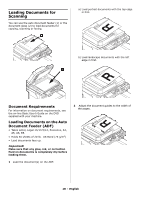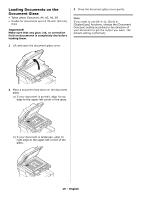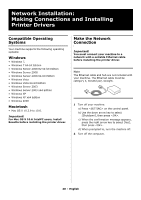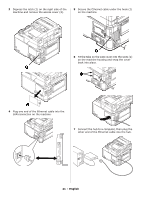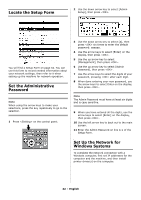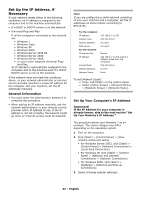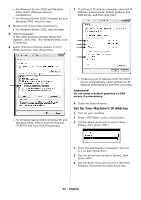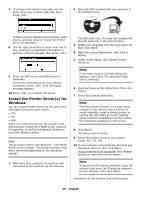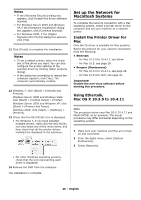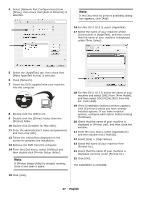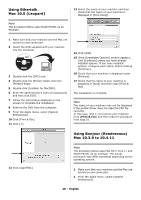Oki MC361MFP MC361, MC561 Setup Guide (English, Fran栩s, Espa?ol, Po - Page 23
Set Up the IP Address, if Necessary, General Information, Set Up Your Computer's IP Address
 |
View all Oki MC361MFP manuals
Add to My Manuals
Save this manual to your list of manuals |
Page 23 highlights
Set Up the IP Address, if Necessary If your network meets either of the following conditions, an IP address is assigned to the computer and to the machine automatically. • If a DHCP or BOOTP server is on the network • Universal Plug-and-Play If all the computers connected to the network are • Windows 7 • Windows Vista • Windows XP • Windows 2000 • Windows Server 2008 R2 • Windows Server 2008 • Windows Server 2003, • or your router supports Universal Plug- and-Play, an IP address is automatically assigned to the computer and to the machine even if a DHCP/ BOOTP server is not on the network. If the network does not meet the conditions above, or your network administrator or internet service provider specifies a unique IP address for the computer and your machine, set the IP addresses manually. General Information • You must enter the administrator password to complete this procedure. • When setting an IP address manually, ask the network administrator or your internet service provider which IP address to use. If the IP address is not set correctly, the network might go down or Internet access could be disabled. Note If you are configuring a small network consisting of only your machine and a computer, set the IP addresses as shown below (according to RFC1918): For the computer IP address: Subnet mask: Default gateway: DNS server: For the machine IP address Set: IP address: Subnet Mask: Default Gateway: Network Scale: 192.168.0.1 to 254 255.255.255.0 not used not used Manual 192.168.0.1 to 254 (select a different value from the computer) 255.255.255.0 0.0.0.0 Small To set [Network Scale]: • Press on the control panel. • Select [Admin Setup] > [Network Menu] > [Network Setup] > [Network Scale]. Set Up Your Computer's IP Address Important! If the IP Address for your computer is already known, skip to the next section "Set Up Your Machine's IP Address." The procedure below uses Windows 7 as an example. The screen images may differ depending on the operating system. 1 Turn on the computer. 2 Click [Start] > [Control Panel] > [View network status and tasks]. • For Windows Server 2003, click [Start] > [Control Panel] > [Network Connections] > [Local Area Connection]. • For Windows XP, click [Start] > [Control Panel] > [Network and Internet Connections] > [Network Connections]. • For Windows 2000, click [Start] > [Settings] > [Network and Dial-up Connections]. 3 Select [Change adapter settings]. 23 - English