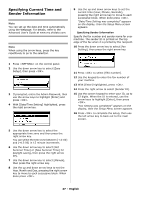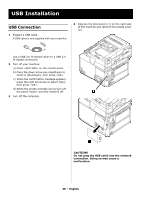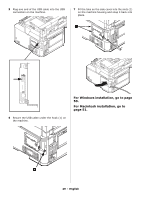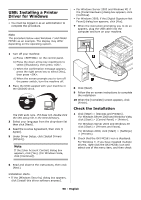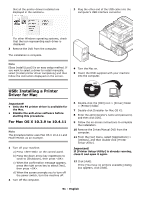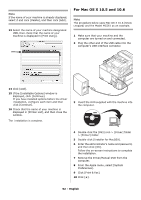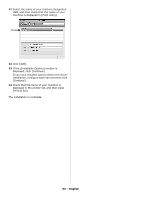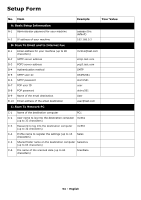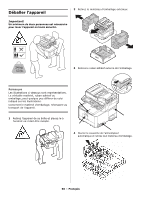Oki MC361MFP MC361, MC561 Setup Guide (English, Fran栩s, Espa?ol, Po - Page 52
For Mac OS X 10.5 and 10.6, The procedure below uses Mac OS X 10.6 Snow
 |
View all Oki MC361MFP manuals
Add to My Manuals
Save this manual to your list of manuals |
Page 52 highlights
Note If the name of your machine is already displayed, select it and click [Delete], and then click [Add]. 13 Select the name of your machine designated USB, then check that the name of your machine is displayed in [Print Using]. For Mac OS X 10.5 and 10.6 Note The procedure below uses Mac OS X 10.6 (Snow Leopard) and the Model MC561 as an example. 1 Make sure that your machine and the computer are turned on and connected. 2 Plug the other end of the USB cable into the computer's USB interface connector. 14 Click [Add]. 15 If the [Installable Options] window is displayed, click [Continue]. If you have installed options before the driver installation, configure each item and then click [Continue]. 16 Check that the name of your machine is displayed in [Printer List], and then close the window. The installation is complete. 3 Insert the DVD supplied with the machine into the computer. 4 Double-click the [OKI] icon > [Driver] folder > [Printer] folder. 5 Double-click [Installer for MacOSX]. 6 Enter the administrator's name and password, and then click [OK]. Follow the on-screen instructions to complete the installation. 7 Remove the Driver/Manual DVD from the computer. 8 From the Apple menu, select [System Preferences]. 9 Click [Print & Fax]. 10 Click [+]. 52 - English