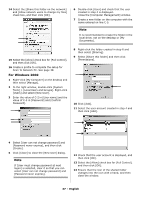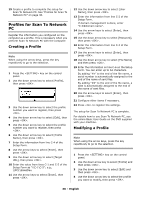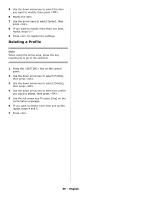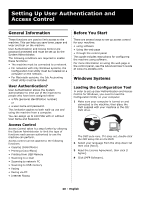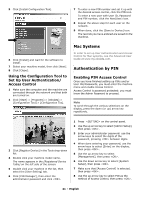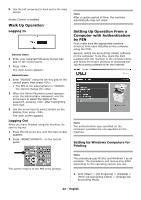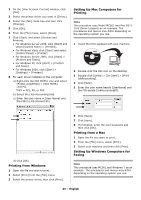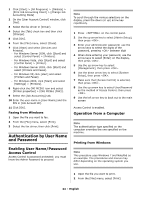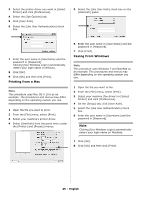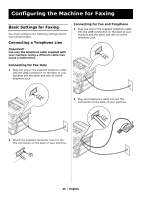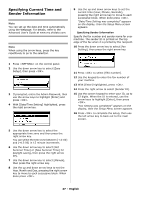Oki MC361MFP MC361, MC561 Setup Guide (English, Fran栩s, Espa?ol, Po - Page 42
Access Control is enabled., Walk Up Operation - okidata drivers
 |
View all Oki MC361MFP manuals
Add to My Manuals
Save this manual to your list of manuals |
Page 42 highlights
9 Use the left arrow key to back out to the main screen Access Control is enabled. Walk Up Operation Logging In General Users 1 Enter your assigned PIN using the ten-key pad on the control panel. 2 Press . The main screen appears. Administrator 1 Enter "000000" using the ten-key pad on the control panel, then press • The PIN of the administrator is "000000". You cannot change this value. 2 When the Admin Password screen appears, enter the administrator password: use the arrow keys to select the digits of the password, pressing after highlighting each digit. 3 Use the arrow keys to select [Enter] on the display, then press . The main screen appears. Logging Out When you have finished using the machine, be sure to log out. 1 Press the left arrow key until the main screen appears. 2 Press on the control panel. Note After a certain period of time, the machine automatically logs out users. Setting Up Operation From a Computer with Authentication by PIN First, make sure the appropriate machine driver(s) have been installed on the computer using the DVD. Second, install Job Accounting (client) software on the computer. To do this, place the DVD supplied with the machine in the computer drive and follow the screen prompts to download the Job Accounting software from the internet. Note The authentication type specified on the computer overrides the one specified on the machine. Setting Up Windows Computers for Printing The screen returns to the PIN entry prompt. Note This procedure uses MC561 and Windows 7 as an example. The procedures and menus may differ depending on the operating system you use. 1 Click [Start] > [All Programs] > [Okidata] > [Print Job Accounting Client] > [Change Job Accounting Mode]. 42 - English