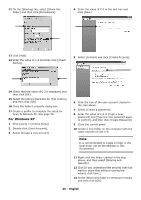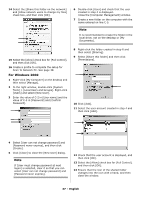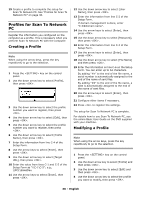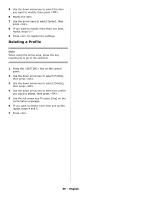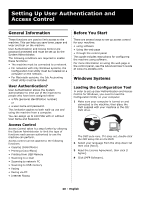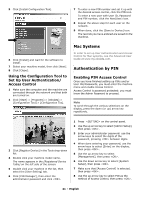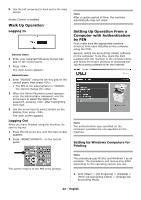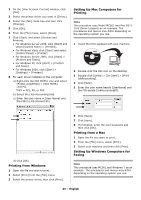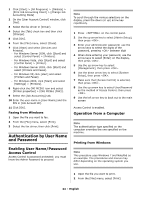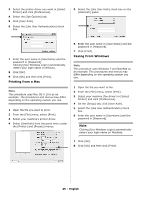Oki MC361MFP MC361, MC561 Setup Guide (English, Fran栩s, Espa?ol, Po - Page 40
Setting Up User Authentication and Access Control, General Information, User Authentication? - okidata
 |
View all Oki MC361MFP manuals
Add to My Manuals
Save this manual to your list of manuals |
Page 40 highlights
Setting Up User Authentication and Access Control General Information These functions are used to limit access to the machine. This can help you save toner, paper and wear and tear on the machine. User Authentication and Access Control are password protected and must be set up by the System Administrator. The following conditions are required to enable these functions: • The machine must be connected to a network. • For networks with only Windows systems, the Configuration Tool utility must be installed on a computer on the network. • For Macintosh systems, the Job Accounting Client utility must be installed User Authentication? User Authentication allows the System Administrator to limit use of the machine to people who have been assigned either • a PIN (personal identification number) or • a user name and password. This limitation applies to both walk-up use and using the machine from a computer. You can assign up to 100 PINs with or without User Name and Password. Access Control Access Control takes it a step further by allowing the System Administrator to limit the type of functions each person authorized to use the machine can perform. Access control can be applied to the following functions: • Copying (Color/Mono) • Printing (Color/Mono) • Printing from USB Memory • Scanning to e-mail • Scanning to network PC • Scanning to USB memory • Faxing • Faxing via PC • Internet Faxing Before You Start There are several ways to set up access control for your machine: • using software • Using the web page • through the control panel This guide includes instructions for configuring the machine using software. For more information on using the web page or the control panel, see the Advanced User's Guide at www.my.okidata.com. Windows Systems Loading the Configuration Tool In order to set up User Authentication and Access Control for Windows, you need to load the Configuration Utility on your computer. 1 Make sure your computer is turned on and connected to the machine, then place the DVD suppled with your machine in the CD/ DVD drive. The DVD auto runs. If it does not, double click the OKI setup file on the DVD. 2 Select your language from the drop-down list then click [Next]. 3 Read the License Agreement, then click [I Agree]. 4 Click [MFP Software]. 40 - English