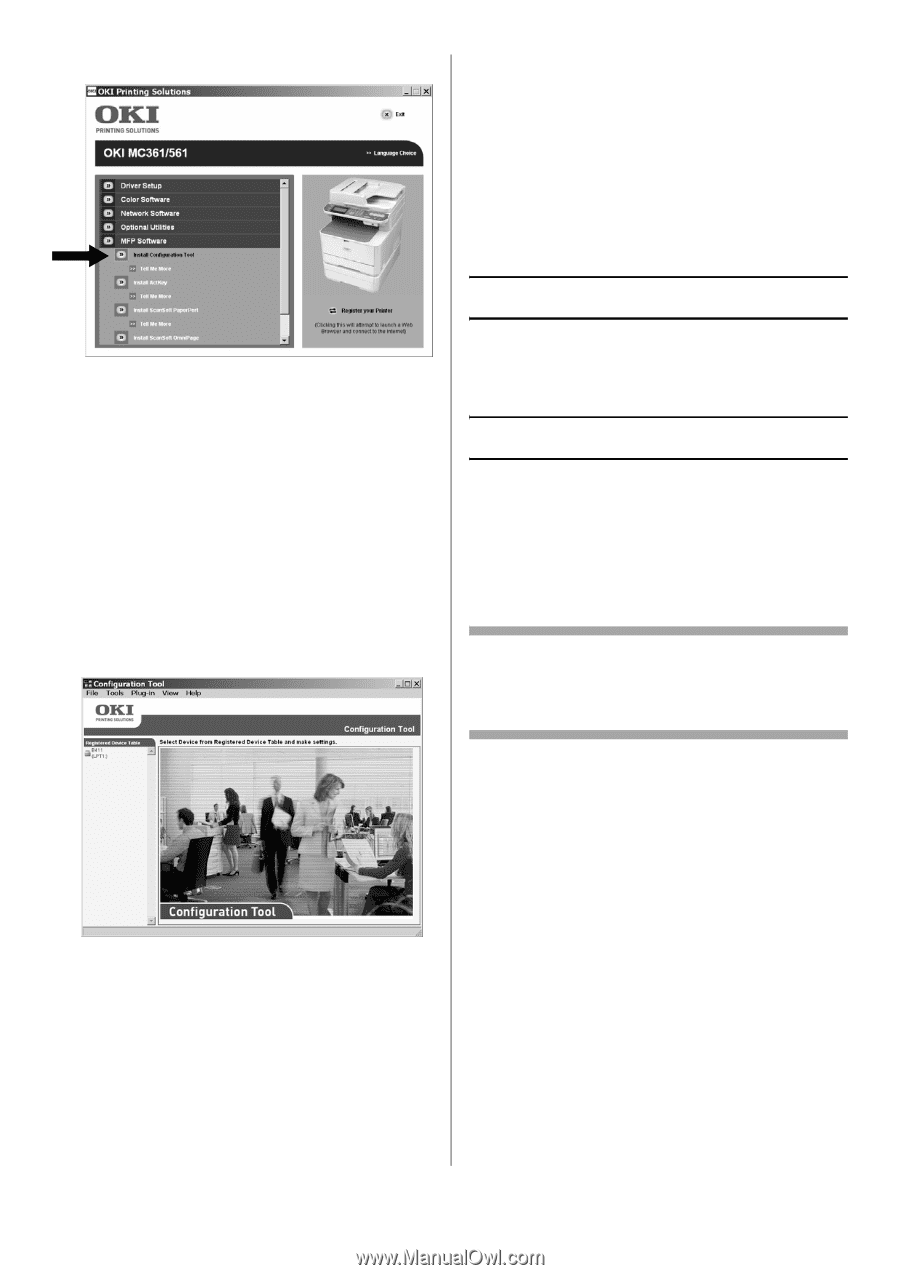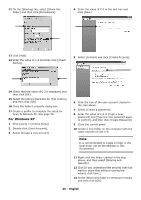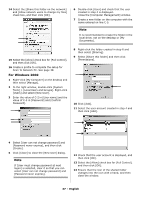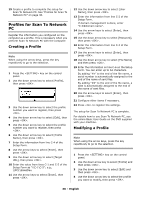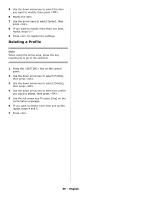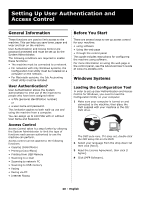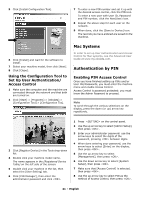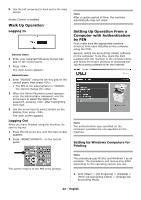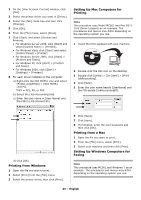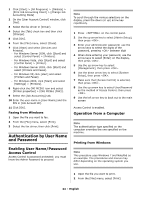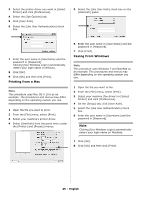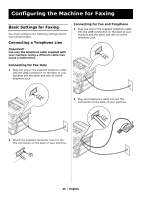Oki MC361MFP MC361, MC561 Setup Guide (English, Fran栩s, Espa?ol, Po - Page 41
Using the Configuration Tool to Set Up User Authentication/ Access Control, Mac Systems
 |
View all Oki MC361MFP manuals
Add to My Manuals
Save this manual to your list of manuals |
Page 41 highlights
5 Click [Install Configuration Tool]. 7 To enter a new PIN number and set it up with the desired access control, click the PIN icon. To enter a new user with User ID, Password and PIN number, click the New(User) icon. 8 Repeat the above step for each user on the network. 9 When done, click the [Save to Device] icon. The records you have entered are saved to the machine. 6 Click [Install] and wait for the software to install. 7 Select your machine model, then click [Next]. 8 Click [Close]. Using the Configuration Tool to Set Up User Authentication/ Access Control 1 Make sure the computer and the machine are connected through the network and that both are turned on. 2 Click [Start] > [Programs] > [Okidata] > [Configuration Tool] > [Configuration Too]. Mac Systems In order to set up User Authentication and Access Control for Mac systems, see the Advanced User Guide at www.my.okidata.com. Authentication by PIN Enabling PIN Access Control Once you have finished setting up PINs and/or User IDs/Passwords, you must enter the machine menu and enable Access Control. Access Control is password protected: you must know the Admin Password to proceed. Note To scroll through the various selections on the display, press the down (or up) arrow key repetitively. \ 3 Click [Register Device] in the Tools drop-down list. 4 Double click your machine model name. The name appears in the [Registered Device Table] on the left side of the screen. 5 Double click your machine in the list, then select the [User Setting] tab. 6 Click [PIN Manager], then enter the administrator password and click . 1 Press on the control panel. 2 Use the up arrow key to select [Admin Setup], then press . 3 Enter your administrator password: use the arrow keys to select the digits of the password, pressing between digits. 4 When done entering your password, use the arrow keys to select [Enter] on the display, then press . 5 Use the up arrow key to select [Management], then press . 6 Use the down arrow key to select [System Setup], then press . 7 Make sure that [Access Control] is selected, then press . 8 Use the up arrow key to select PIN as the method of Access Control, then press . 41 - English