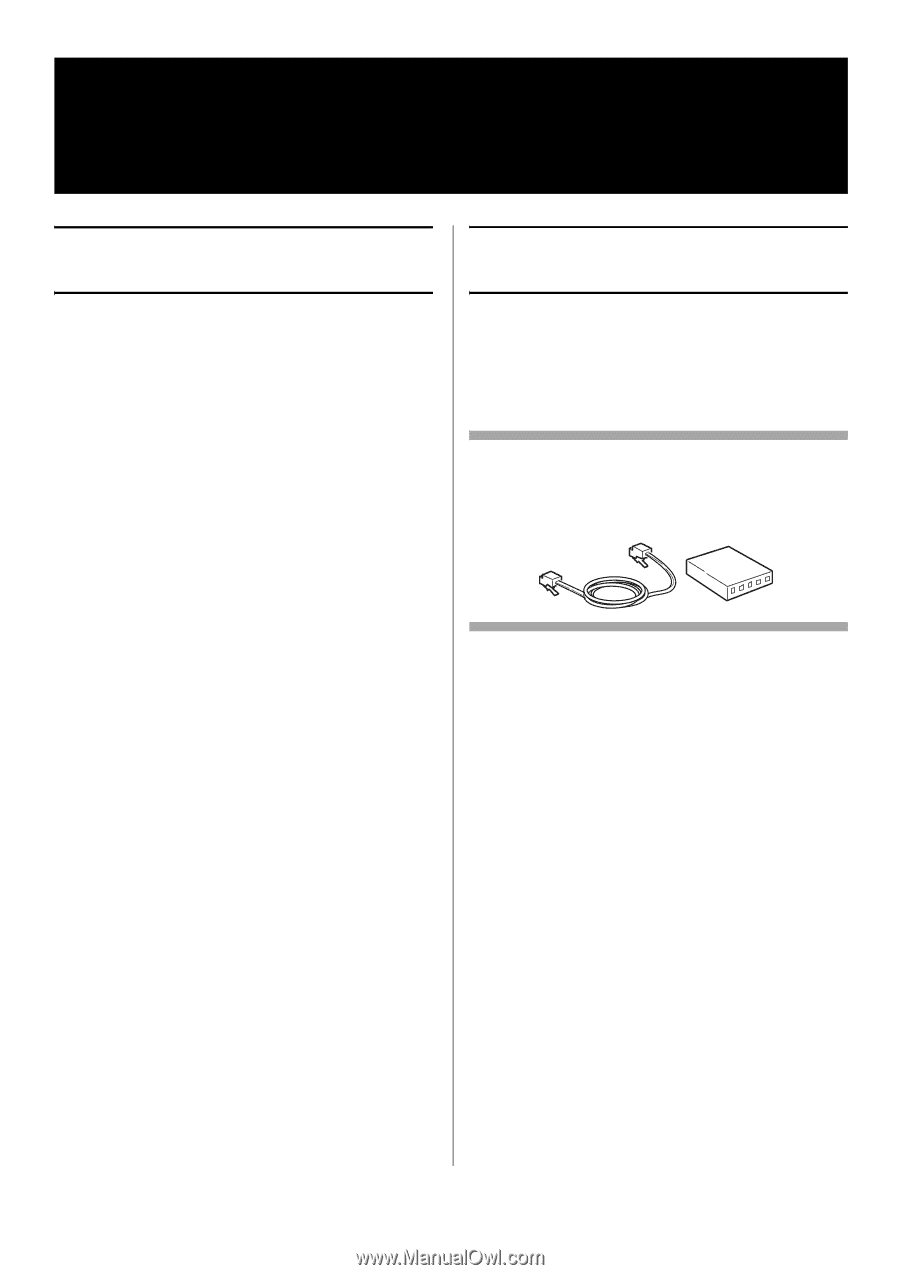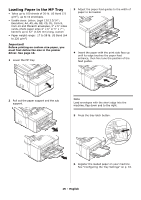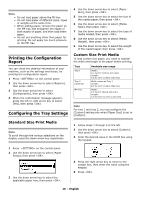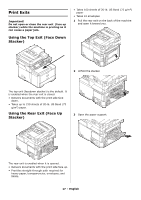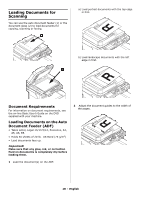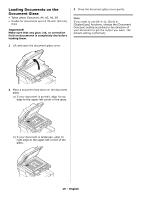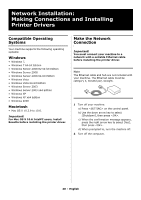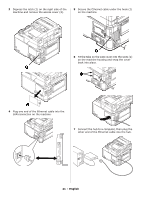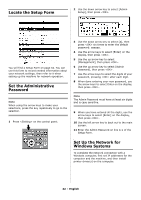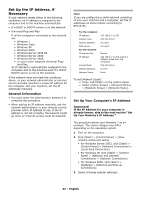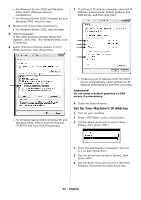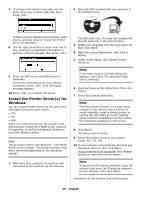Oki MC361MFP MC361, MC561 Setup Guide (English, Fran栩s, Espa?ol, Po - Page 20
Network Installation: Making Connections and Installing Printer Drivers, Compatible Operating Systems
 |
View all Oki MC361MFP manuals
Add to My Manuals
Save this manual to your list of manuals |
Page 20 highlights
Network Installation: Making Connections and Installing Printer Drivers Compatible Operating Systems Your machine supports the following operating systems: Windows • Windows 7, • Windows 7 64-bit Edition • Windows Server 2008 R2 64-bit Edition • Windows Server 2008 • Windows Server 2008 64-bit Edition • Windows Vista • Windows Vista 64-bit Edition • Windows Server 2003 • Windows Server 2003 x64 Edition • Windows XP • Windows XP x64 Edition • Windows 2000 Macintosh • Mac OS X 10.3.9 to 10.6. Important! For Mac OS X 10.6 IntelPC users, install Rosetta before installing the printer driver. Make the Network Connection Important! You must connect your machine to a network with a suitable Ethernet cable before installing the printer driver. Note The Ethernet cable and hub are not included with your machine. The Ethernet cable must be category 5, twisted pair, straight. 1 Turn off your machine: a) Press on the control panel. b) Use the down arrow key to select [Shutdown], then press . c) When the confirmation message appears, press the right arrow key to select [Yes], then press . d) When prompted to, turn the machine off. 2 Turn off the computer. 20 - English