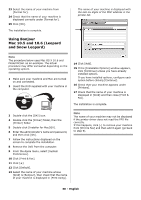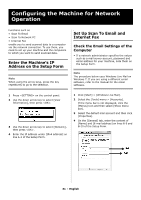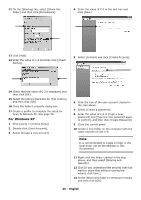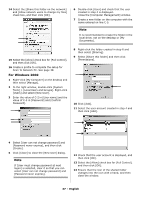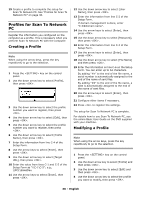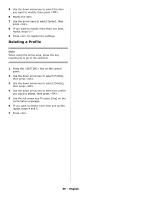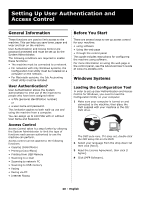Oki MC361MFP MC361, MC561 Setup Guide (English, Fran栩s, Espa?ol, Po - Page 35
For Windows Server 2003, English, Permissions
 |
View all Oki MC361MFP manuals
Add to My Manuals
Save this manual to your list of manuals |
Page 35 highlights
12 Select the [Sharing] tab and then click [Share]. For Windows Server 2003 1 Click [Start] > [Administrative Tools] > [Server Management]. 2 Click [Users]. 3 Select [Add a user]. 4 Enter the value of C-2 in the [First name] text box and then click [Next]. 13 Select the user account created in step 5 from the drop down box, and then click [Add]. 5 Enter the value of C-3 in [Password] and [Confirm password]. 14 Select the user added in the previous step and select the permission level, then click [Share]. 15 Click [Done]. 16 Click [Advanced Sharing] on the [Sharing] tab. 17 Click [Permissions]. 18 Select the user added in step 13 and select the [Allow] check box for [Full Control], then click [OK]. 19 Close the folder's property dialog box. 20 Create a profile to complete the setup for Scan To Network PC. See "Profiles for Scan To Network PC" on page 38. 6 Select the [Cannot change password] and then click [Next]. 7 Click [Finish]. 8 Click [Close]. 9 Create a new folder on the computer with the name entered on line C-5. Note It is recommended to create a folder in the local drive, not on the desktop or [My Documents]. 10 Right-click the folder created in the step above, and then select [Sharing and Security]. 35 - English