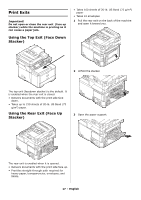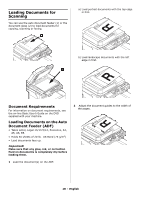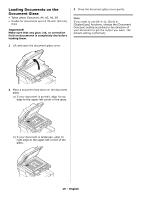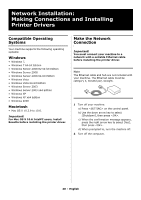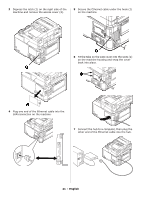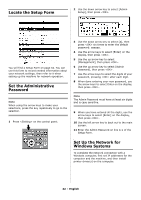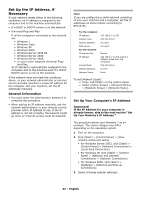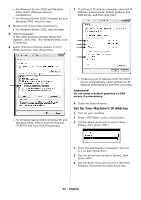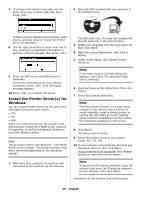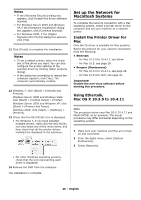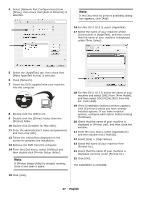Oki MC361MFP MC361, MC561 Setup Guide (English, Fran栩s, Espa?ol, Po - Page 22
Locate the Setup Form, Set the Administrative Password, Set Up the Network for Windows Systems
 |
View all Oki MC361MFP manuals
Add to My Manuals
Save this manual to your list of manuals |
Page 22 highlights
Locate the Setup Form 2 Use the down arrow key to select [Admin Setup], then press . You will find a Setup Form on page 54. You can use this form to record needed information about your network settings, then refer to it when setting up the machine for network operation. Set the Administrative Password Note When using the arrow keys to make your selections, press the key repetitively to go to the selection. 1 Press on the control panel. 3 Use the down arrow key to select [a], then press six times to enter the default password: aaaaaa. 4 Use the arrow keys to select [Enter] on the display, then press . 5 Use the up arrow key to select [Management], then press . 6 Use the up arrow key to select [Admin Password], then press . 7 Use the arrow keys to select the digits of your password, pressing after each digit. 8 When done entering your new password, use the arrow keys to select Enter on the display, then press . Note The Admin Password must have at least six digits and is case sensitive. 9 When you have entered all the digits, use the arrow keys to select [Enter] on the display, then press . 10 Use the left arrow key to back out to the main screen. 11 Enter the Admin Password on line A-1 of the Setup Form. Set Up the Network for Windows Systems To complete the network connection with a Windows computer, first set IP addresses for the computer and the machine, and then install printer driver(s) on the computer. 22 - English