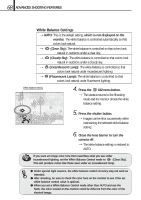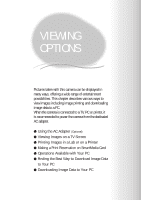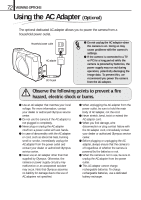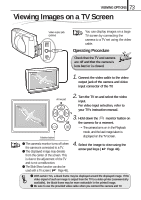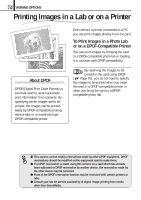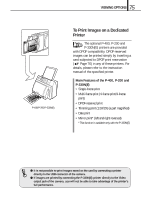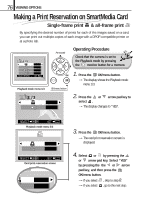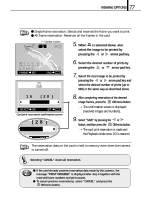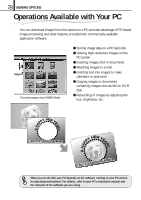Olympus D150 D-150/C-1 Zoom Reference Manual (2.7MB) - Page 73
Viewing Images on a TV Screen
 |
View all Olympus D150 manuals
Add to My Manuals
Save this manual to your list of manuals |
Page 73 highlights
73 VIEWING OPTIONS Viewing Images on a TV Screen Video output jack (yellow) You can display images on a large TV screen by connecting the camera to a TV set using the video cable. Operating Procedure Check that the TV and camera are off and that the camera's lens barrier is closed. 1. Connect the video cable to the video output jack of the camera and video input connector of the TV. Arrow pad 2. Turn the TV on and select the video input. For video input selection, refer to your TV's instruction manual. Monitor button 3. Hold down the monitor button on the camera for a moment. [The camera turns on in the Playback mode, and the last image taken is displayed on the TV screen. ⅷ The camera's monitor turns off when the camera is connected to a TV. ⅷ The displayed image may deviate from the center of the screen. This is due to the adjustment of the TV and is not a malfunction. ⅷ The Slide Show function can also be used with a TV screen ( Page 48). 4. Select the image to view using the arrow pad keys ( Page 44). ⅷ With certain TVs, a black frame may be displayed around the displayed image. If the video signal of such an image is output from the TV to a video printer (commercially available), the black frame may be more noticeable in the printed image. ⅷ Be sure to use the provided video cable when you connect the camera and TV.