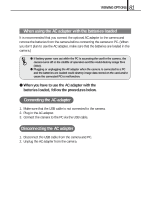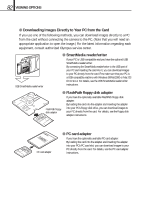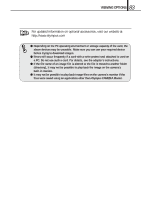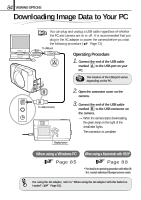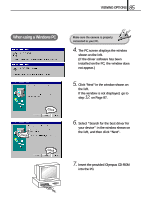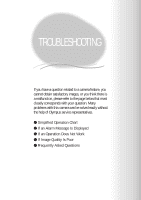Olympus D150 D-150/C-1 Zoom Reference Manual (2.7MB) - Page 86
ROM is set as, you can select it, If you don't know what drive the CD
 |
View all Olympus D150 manuals
Add to My Manuals
Save this manual to your list of manuals |
Page 86 highlights
86 VIEWING OPTIONS Click 8. If the window shown on the left is displayed automatically, press "close" to close it. Check Click F:\USB\WIN98 Browse button 9. After selecting "Specify a location" in the window shown on the left, specify the "Win 98" folder in the CD-ROM and click "Next". If you don't know what drive the CDROM is set as, you can select it from the "Browse" button. The figure shown on the left is displayed as is when the CD-ROM is set as the F drive. If your PC's CDROM is set otherwise, the drive will be displayed accordingly. 10. Click "Next" in the window shown on the left. Click Click 11. Click "Finish" in the window shown on the left. The above steps are required only when the camera is being connected to a PC for the first time. Skip to step 12. on Page 87 from the next time.