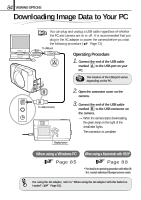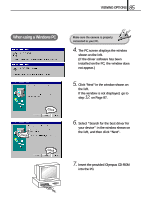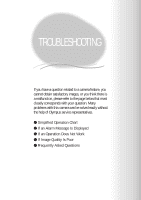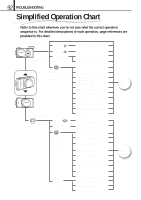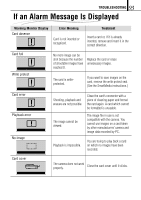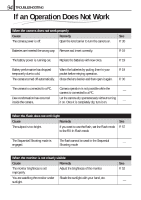Olympus D150 D-150/C-1 Zoom Reference Manual (2.7MB) - Page 89
Removing the card when the camera is connected to a PC via the USB cable
 |
View all Olympus D150 manuals
Add to My Manuals
Save this manual to your list of manuals |
Page 89 highlights
89 VIEWING OPTIONS ⅷ Downloaded images can be viewed using Olympus CAMEDIA Master or other graphic software such as Paint Shop Pro or Photoshop, as well as Internet browsers such as Netscape Communicator and Microsoft Internet Explorer. For details, refer to your software user's manual. ⅷ For the latest optional equipment, visit the Olympus website or see the latest brochures. ⅷ Some application programs (including OS accessory program and separately purchased software) write information such as rotation etc. into the image file. If such programs write directly into the image files in the camera card, the files might be destroyed. Be sure to download the image files to your PC before you handle images. Removing the card when the camera is connected to a PC via the USB cable Be sure to remove the card from the camera following the procedure below that applies to your PC environment. If you remove the card or replace it with another card without performing this procedure, the data in the card could be destroyed. (Be especially careful when you are using Mac OS.) Should a malfunction occur, disconnect the USB cable and connect it again, or restart the computer to recover from the malfunction. ⅷ With Windows 98 or Windows 2000 After opening "My Computer", right-click "Removable Disk" and select "Eject" from the pop-up menu. First make sure the orange lamp on the right of the viewfinder of the camera is not lit. Then open the card cover and remove the card from the camera. ⅷ With Mac OS Drag the drive icon on the desktop to "Trash", or select "Eject" from the "Special" pull-down menu. First make sure the orange lamp on the right of the viewfinder of the camera is not lit. Then open the card cover and remove the card from the camera.