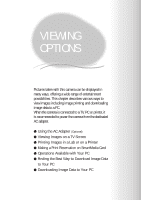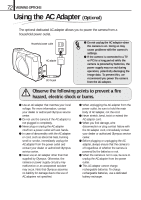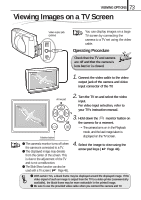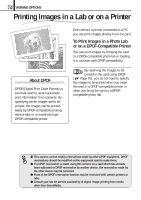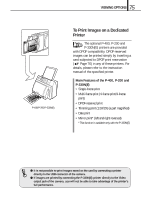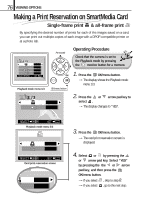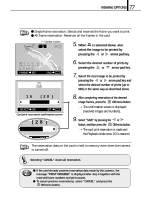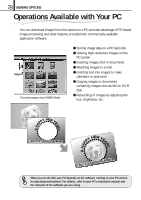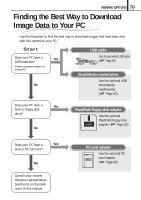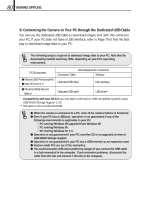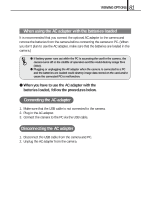Olympus D150 D-150/C-1 Zoom Reference Manual (2.7MB) - Page 76
Making a Print Reservation on SmartMedia Card
 |
View all Olympus D150 manuals
Add to My Manuals
Save this manual to your list of manuals |
Page 76 highlights
76 VIEWING OPTIONS Making a Print Reservation on SmartMedia Card Single-frame print & all-frame print By specifying the desired number of prints for each of the images saved on a card, you can print out multiple copies of each image with a DPOF-compatible printer or at a photo lab. 1/3 SELECT NO OFF NO NO SET OK Playback mode menu 1/3 Arrow pad OK/menu button Operating Procedure Check that the camera is set to the Playback mode by pressing the monitor button for a moment. 1. Press the OK/menu button. [The display shows the Playback mode menu 1/3. 2/3 YES ON 2. Press the or arrow pad key to select . [The display changes to "YES". SELECT SET OK Playback mode menu 2/3 NO NO SELECT SET OK Card print reservation screen YES NO 3. Press the OK/menu button. [The card print reservation screen is displayed. 4. Select or by pressing the or arrow pad key. Select "YES" by pressing the the or arrow pad key, and then press the OK/menu button. [If you select , skip to step 8. [If you select , go to the next step.