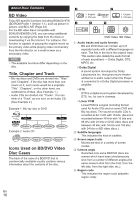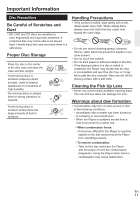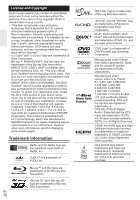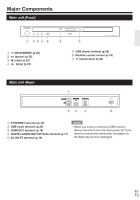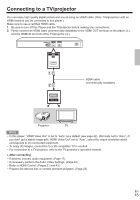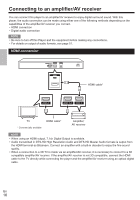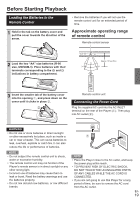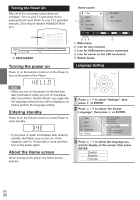Onkyo BD-SP309 Owner Manual - Page 15
Connecting to a TV/projector
 |
View all Onkyo BD-SP309 manuals
Add to My Manuals
Save this manual to your list of manuals |
Page 15 highlights
Connecting to a TV/projector You can enjoy high quality digital picture and sound using an HDMI cable. (Only TVs/projectors with an HDMI terminal can be connected to this player.) Make sure to use a certi¿ed HDMI cable. 1. Be sure to turn off this Player and the TV/projector before making any connections. 2. Firmly connect an HDMI cable (commercially available) to the HDMI OUT terminal on the player (1) and the HDMI IN terminal of the TV/projector (2). HDMI cable (commercially available) Projector TV NOTE • In this player, "HDMI Video Out" is set to "Auto" as a default (see page 42). (Normally set to "Auto".) If you don't get a stable image with "HDMI Video Out" set to "Auto", select the output resolution which corresponds to the connected equipment. • To enjoy 3D images, connection to a 3D compatible TV is needed. • For connection to a TV/projector, refer to the TV/projector's operation manual. Ŷ After connecting • If desired, connect audio equipment. (Page 17) • If necessary, perform the Audio Video Settings. (Page 42) • Refer to HDMI Control. (Pages 21 and 43) • Prepare the desired disc or content and start playback. (Page 22) En 15