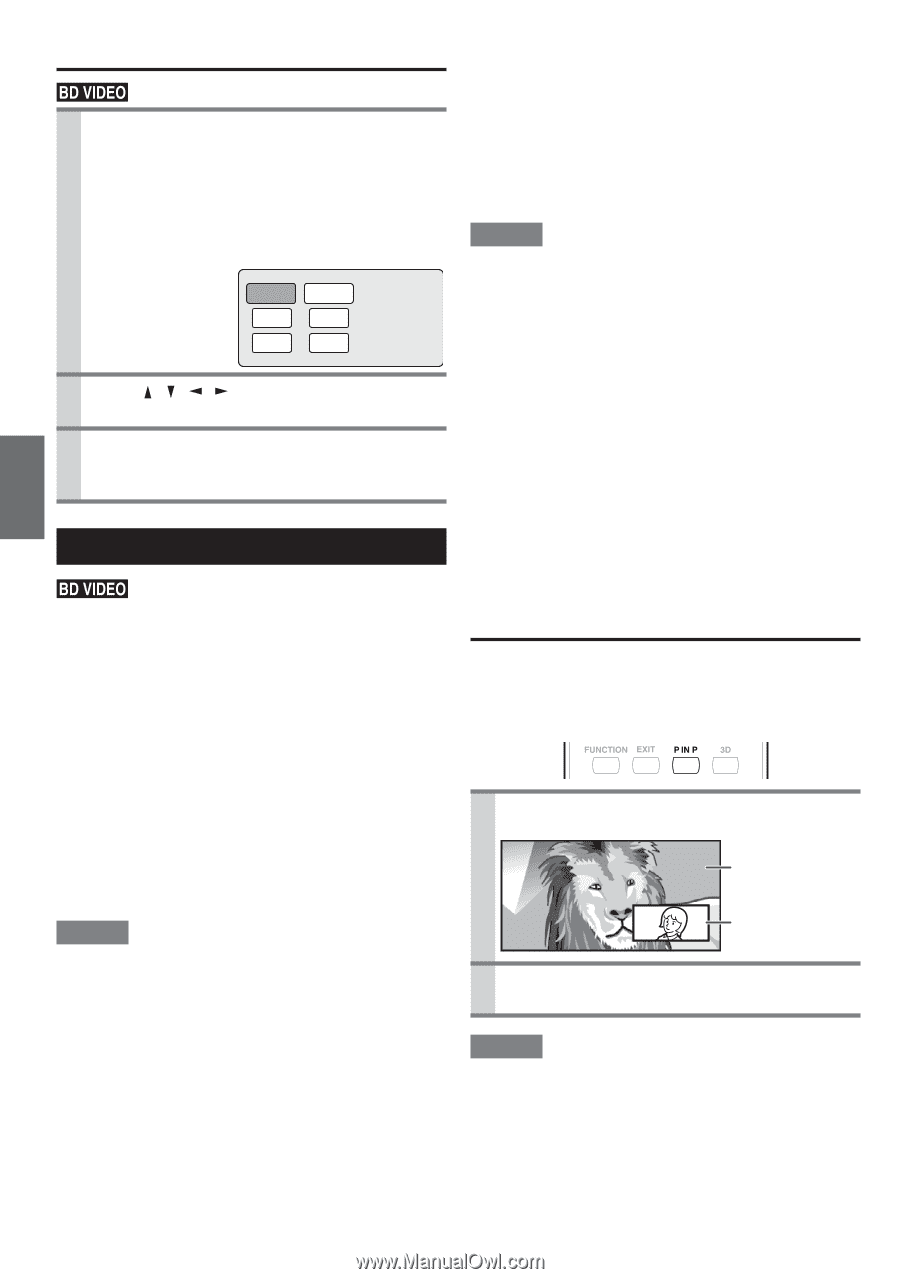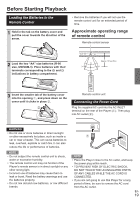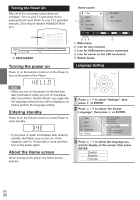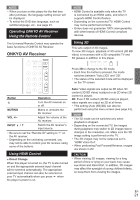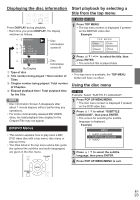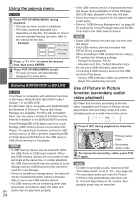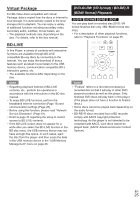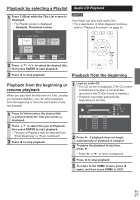Onkyo BD-SP309 Owner Manual - Page 24
Using the pop-up menu, Use of Picture in Picture, function secondary audio, video playback
 |
View all Onkyo BD-SP309 manuals
Add to My Manuals
Save this manual to your list of manuals |
Page 24 highlights
Using the pop-up menu 1 Press POP UP MENU/MENU during playback. • The pop up menu screen is displayed. • The menu contents displayed vary depending on the disc. For details on how to see and operate the pop up menu, refer to the manual for the disc. Example Pop-up menu Previous page Next page 2 Press / / / to select the desired item, then press ENTER. 3 Press POP UP MENU/MENU to exit. • The pop up menu will automatically disappear for some discs. Enjoying BONUSVIEW or BD-LIVE This Player is compatible with additional functions of BD-Video, BONUSVIEW (BD-ROM Pro¿le 1 Version 1.1) and BD-LIVE. For BD-Video discs compatible with BONUSVIEW, the functions of Picture in Picture and Virtual Package are available. For BD-LIVE compatible discs, you can enjoy a variety of functions via the Internet in addition to the BONUSVIEW functions. Virtual Package/BD-LIVE data is saved in Local Storage (USB memory device connected to this Player). To enjoy these functions, connect a USB memory device (2 GB or greater) supporting USB 2.0 High Speed (480 Mbit/s) to the USB (rear) or USB (front) terminal on this player. NOTE • A USB memory device can be used with either the USB (front) or USB (rear) terminal. When two USB memory devices are connected to both terminals at the same time, in certain situations the USB (rear) terminal may give priority to Local Storage and the USB (front) terminal cannot be used for Local Storage. • If there is insuf¿cient storage space, the data will not be copied/downloaded. Delete unneeded data or use a new USB memory device. • If a USB memory device containing other data (previously recorded) is used, the video and En audio may not play back properly. 24 • If the USB memory device is disconnected from this player during playback of Virtual Package/ BD-LIVE data, playback of the disc will stop. • Some time may be required for the data to load (read/ write). • Refer to "USB Memory Management" on page 46 for erasing the Virtual Package data and the BDLIVE data in the USB memory device. NOTE • Some USB memory devices may not work with this player. • Only USB memory devices formatted with FAT32/16 are compatible. When formatting a USB memory device using a PC, perform the following settings. - Format File System: FAT32 - Allocation Unit Size: Default Allocation Size • Do not use a USB extension cable when connecting a USB memory device to the USB terminal of the player. - Using a USB extension cable may prevent the player from performing correctly. Use of Picture in Picture function (secondary audio/ video playback) BD-Video that includes secondary audio and video compatible with Picture in Picture can be played back with secondary audio and video simultaneously as a small video in the corner. 1 Press P IN P during playback to show the 2-picture screen. Primary audio/ video Secondary audio/ video 2 To remove the secondary video, press P IN P again. NOTE • To listen to secondary audio, make sure that "Secondary Audio" is set to "On". (see page 42) • The secondary audio and video for Picture In Picture may automatically play back and be removed depending on the content. Also, playable areas may be restricted.