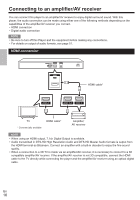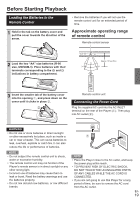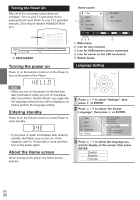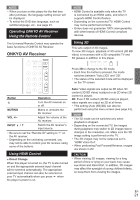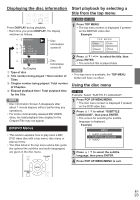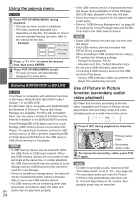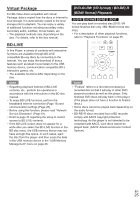Onkyo BD-SP309 Owner Manual - Page 21
ONKYO AV Receiver
 |
View all Onkyo BD-SP309 manuals
Add to My Manuals
Save this manual to your list of manuals |
Page 21 highlights
NOTE: • When you turn on this player for the ¿rst time after purchase, the language setting screen will be displayed. • To select the DVD disc language, such as subtitle language, etc., see page 23. Operating ONKYO AV Receiver Using the Remote Control The Universal Remote Control may operate the basic functions of ONKYO AV Receiver. ONKYO AV Receiver NOTE • HDMI Control is available only when the TV is connected by an HDMI cable, and when it supports HDMI Control feature. • Depending on the connected TV, HDMI Control may not be performed correctly. • Onkyo does not guarantee 100% interoperability with other brands of HDMI Control compliant devices. Using 3D This sets output of 3D images. To view 3D images, playback of 3D content (3D BD video) is necessary with a 3D compatible TV and 3D glasses in addition to this player. Press 3D to change to the 3D mode. • Each time the button is pressed, the mode switches between "Auto (3D)" and "2D". • The status of the selected mode will be displayed on the TV screen. Button MUTING Operation Turn the AV receiver on or off. Mutes or unmutes the AV receiver. VOL +/- INPUT / Adjust the volume of the AV receiver. Switch the AV receiver's input source. • Be sure to set the "Remote ID" setting to "1" on the AV receiver. • Depending on the unit being connected, you may not be able to control your AV receiver using some of the buttons. Using HDMI Control Ŷ Direct Change When this player is turned on, the TV is also turned on and the appropriate external input channel will be selected automatically. The appropriate external input channel can also be selected on your TV automatically when you press when the player's power is on. Auto: Video signals are output as 3D when 3D content (3D BD video) is played or as 2D when 2D content is played. 2D: Even if 3D content (3D BD video) is played, video signals are output as 2D at all times. • This setting (Auto (3D)/2D) can also be performed using the menu screen (see page 44). NOTE • The 3D mode can be switched only when playback is stopped. • Depending on the connected TV, the images during playback may switch to 2D images due to changes in the resolution, etc. Make sure the 3D image setting is performed on the TV. • The 3D images may not be output as set in "HDMI Video Out". • When performing Fast Forward/Reverse, images are shown in 2D. CAUTION • When viewing 3D images, viewing for a long period of time or lying on your back may cause eye strain and discomfort. In addition, 3D images may affect the eyesight of young children/infants, so keep them from viewing the images. En 21