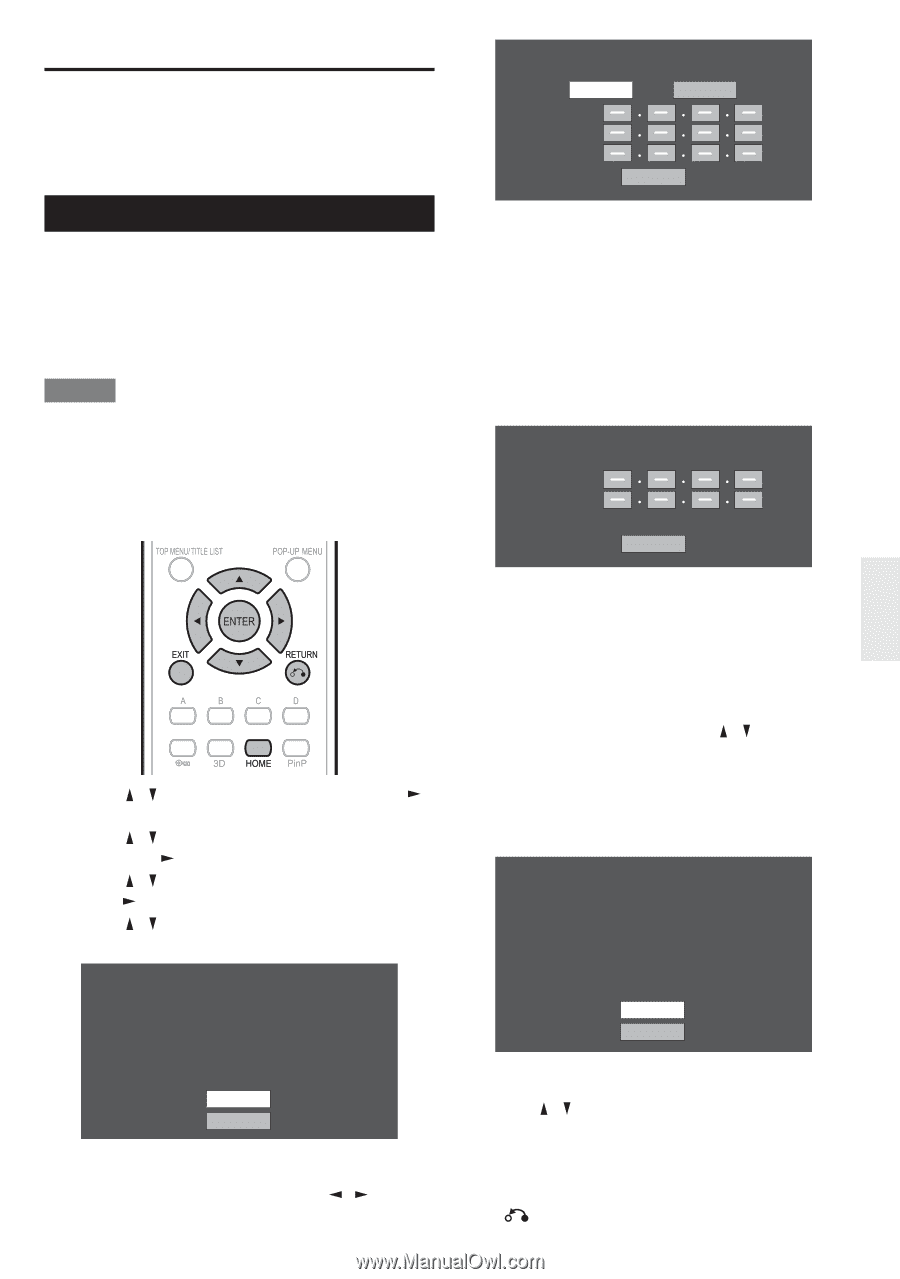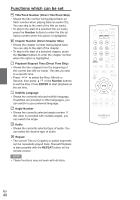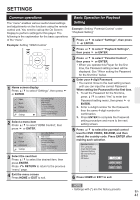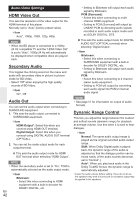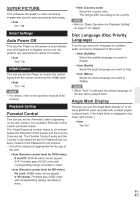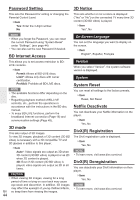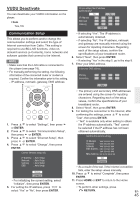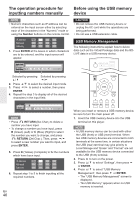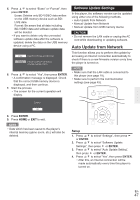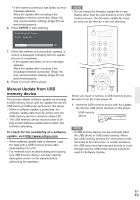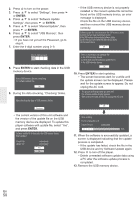Onkyo BD-SP309 Owner Manual - Page 45
VUDU Deactivate - test
 |
View all Onkyo BD-SP309 manuals
Add to My Manuals
Save this manual to your list of manuals |
Page 45 highlights
VUDU Deactivate You can deactivate your VUDU information on the player. ` Item Yes, No Communication Setup This allows you to perform and/or change the communication settings and select the type of Internet connection from Cable. This setting is required to use BD-LIVE functions, video ondemand services (e-Contents), home networks and software updates that connect to the Internet. NOTE • Make sure that the LAN cable is connected to this player (see page 18). • For manually performing the setting, the following information of the connected router or modem is required. Con¿rm the information prior to the setting. - IP address, netmask, gateway, DNS address Do you obtain the IP address automatically? Yes No IP Address Netmask Gateway Next • If selecting "Yes": The IP address is automatically obtained. • If selecting "No": The IP address, netmask and gateway are manually entered using the screen for inputting characters. Regarding each of the setup values, con¿rm the speci¿cations of your broadband router. 6. Select "Next", then press ENTER. • If selecting "Yes" in the step 5, go to the step 8. 7. Enter your DNS address. Enter your DNS address. Primary Secondary Next 1. Press / to select "Settings", then press or ENTER. 2. Press / to select "Communication Setup", then press or ENTER. 3. Press / to select "Ethernet Setup", then press or ENTER. 4. Press / to select "Change", then press ENTER. Current Ethernet setup info. IP Address Netmask Gateway DNS : Auto Setup : Auto Setup : Auto Setup : Auto Setup Change Initialize • For initializing the current setting, select "Initialize", then press ENTER. 5. For setting the IP address, press / to select "Yes" or "No", then press ENTER. • The primary and secondary DNS addresses are entered using the screen for inputting characters. Regarding each of the setup values, con¿rm the speci¿cations of your broadband router. 8. Select "Next", then press ENTER. 9. For testing the connection to the Internet, after con¿rming the settings, press / to select "Test", then press ENTER. • "Test" is available only when setting to obtain the IP address automatically. "Test" cannot be selected if the IP address has not been obtained automatically. Confirm the current setting. IP Address : xxx xxx xxx xxx Netmask : xxx xxx xxx xxx Gateway : xxx xxx xxx xxx DNS Address : xxx xxx xxx xxx xxx xxx xxx xxx MAC Address : xx xx xx xx xx xx Test Complete • As a result of the test, if the Internet connection fails, enter the setup values manually. 10. Press / to select "Complete", then press ENTER. 11. Press HOME or EXIT to return to the Home screen. • To perform other settings, press RETURN. En 45