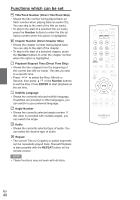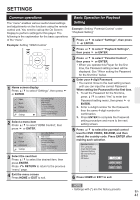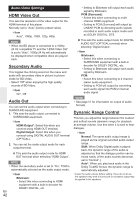Onkyo BD-SP309 Owner Manual - Page 37
Partial Repeat Playback Repeat, Playback of a Specified Part, Displaying the Audio Information,
 |
View all Onkyo BD-SP309 manuals
Add to My Manuals
Save this manual to your list of manuals |
Page 37 highlights
Partial Repeat Playback (Repeat Playback of a Specified Part) 1 Press REPEAT during playback. 2 Press / to select "Scene Selection", then press ENTER. • "Set Start Point" displays. Playback Title Playback Chapter Scene Selection Set Start Point 3 Press ENTER at the scene where you want to set the start point. • "Set End Point" displays. 4 Press ENTER at the scene where you want to set the end point. • You can press to fast forward to the scene where you want to set the end point. When you reach the desired scene, simply press and then ENTER to set the end point. To cancel Repeat Playback, press REPEAT. NOTE • Press / , the Repeat Playback is cancelled and the next chapter being play back. • Press / once, the Repeat Playback is cancelled and the player returns to the start of current chapter (track). • If you press / again (within about 5 seconds) the player will skip to the beginning of the previous chapter (track). • For Partial Repeat Playback, set the start and end points within the same title. • Repeat Playback may be forbidden depending on the disc. • Partial Repeat Playback may not work in multiangle scenes. • If you press DISPLAY, you can con¿rm the Repeat Playback status. Displaying the Audio Information You can display the audio information on the disc currently being played back by pressing AUDIO. The displayed contents vary depending on the disc. The audio channel currently being played back will be displayed. If multiple audio channels are recorded, you can switch the audio channel by pressing AUDIO. When a recorded broadcast with stereo or monaural audio is played back: "Stereo" is displayed. (Audio cannot be switched.) NOTE • When you play a programme recorded in stereo or monaural, and if you are listening to the Bitstream sound via the digital output jack, you cannot select the audio channel. Set "Audio Out" to "PCM" (Page 42). • Settings for audio can also be changed in the Function Control screen (Page 39). • The operation of audio differs according to each disc. You may need to refer to the operation manual of the disc. • The display for audio information automatically disappears after 5 seconds. Switching Subtitles If subtitles are provided in multiple languages, you can switch between them. Press SUBTITLE during playback. • The display indicates the subtitle number currently being played back, and the subtitles appear. Each time SUBTITLE is pressed, the subtitles change. • "-" is displayed if a disc has no subtitles. • You can also select "Off". NOTE • Settings for subtitles can also be changed in the Function Control screen (Page 39). • The operation of subtitles differs according to each disc. You may need to refer to the operation manual of the disc. • The display for subtitle information automatically disappears after 5 seconds. En 37