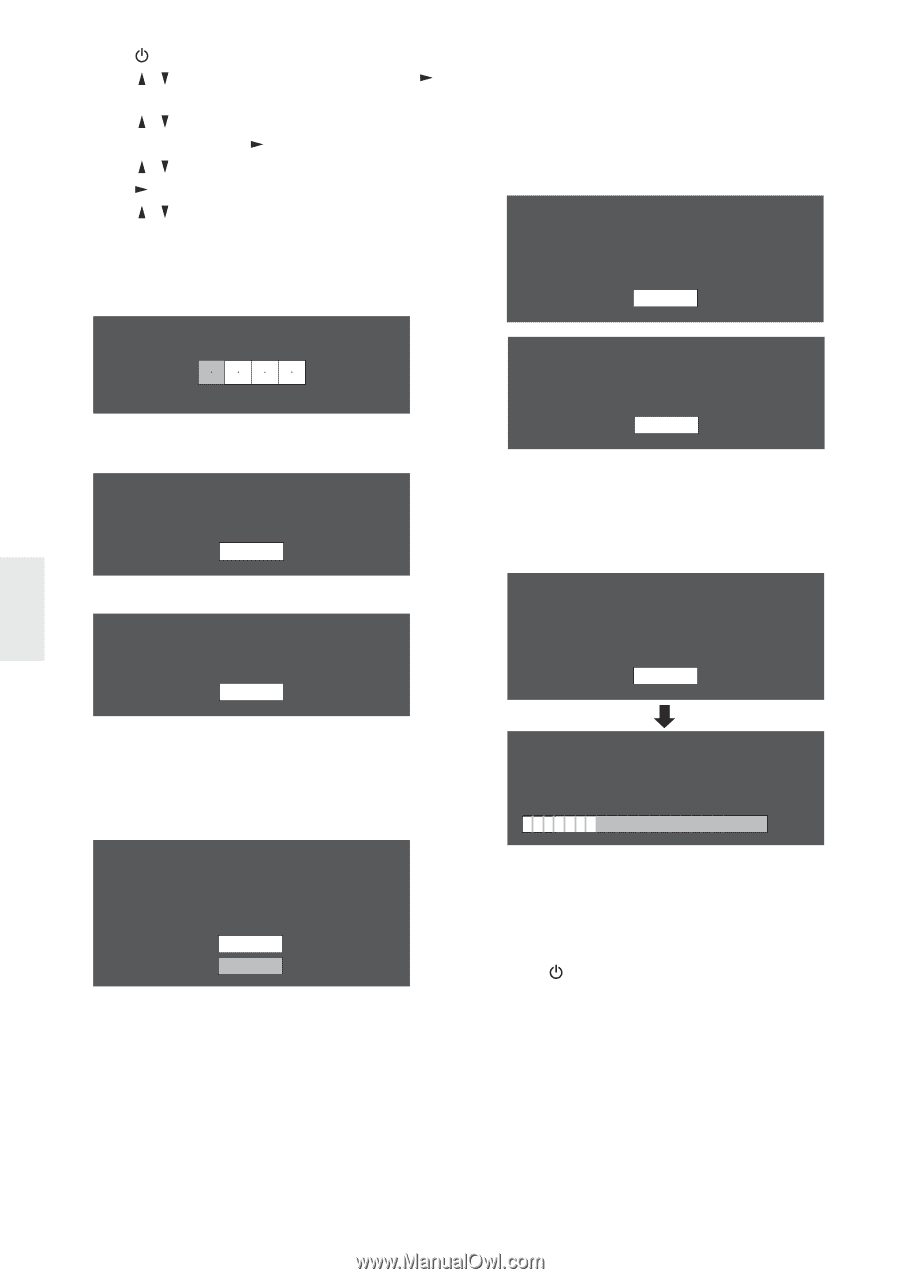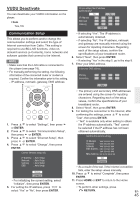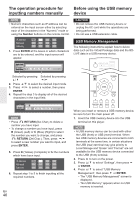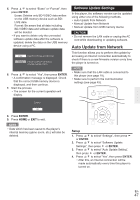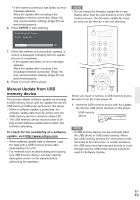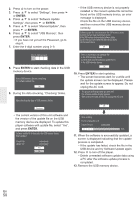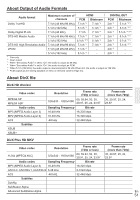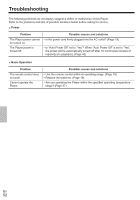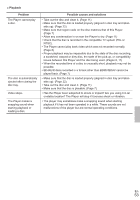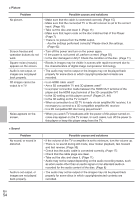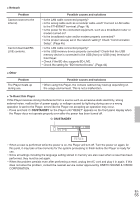Onkyo BD-SP309 Owner Manual - Page 50
Enter
 |
View all Onkyo BD-SP309 manuals
Add to My Manuals
Save this manual to your list of manuals |
Page 50 highlights
2. Press to turn on the power. 3. Press / to select "Settings", then press or ENTER. 4. Press / to select "Software Update Settings", then press or ENTER. 5. Press / to select "Manual Update", then press or ENTER. 6. Press / to select "USB Memory", then press ENTER. • If you have not yet set the Password, go to step 8. 7. Enter the 4-digit number using 0-9. • If the USB memory device is not properly installed or the correct update ¿le cannot be found on the USB memory device, an error message is displayed. Check the ¿le on the USB memory device, and then reinsert the USB memory device correctly. Software update file is not detected in the USB memory device. Confirm that you have transferred the file to the USB memory device and retry software update. Confirm that you have inserted the USB memory device into the correct device. OK Enter 4-digit password 8. Press ENTER to start checking data in the USB memory device. Insert USB memory device containing the software update file. OK 9. During the data checking, "Checking" blinks. Now checking the data in USB memory device. There is more than one software file in the USB memory device. Confirm that only the software update file is in the USB memory device. OK 10. Press ENTER to start updating. • The screen becomes dark for a while until the update screen can be displayed. Please wait for the update screen to appear. Do not unplug the AC cord. The picture will temporarily go dark until the software update display appears. Wait several minutes and do not unplug the AC cord. OK Checking • The current version of this unit software and the version of the update ¿le on the USB memory device are displayed. To update this player software with update ¿le, select "Yes", and press ENTER. Software update file is detected in the USB memory device. Start update? Current Ver. : Update Ver. : xxxxxxxxxx yyyyyyyyyy Yes No Now updating * Do not unplug AC cord. Update Version yyyyyyyyyy 30% 11. When the software is successfully updated, a screen is displayed indicating that the update process is completed. • If the update has failed, check the ¿le in the USB device and try Software Update again. 12. Press to turn off the player. • Delete unneeded software update data using a PC after the software update process is completed. 13. Remove the USB memory device. En 50