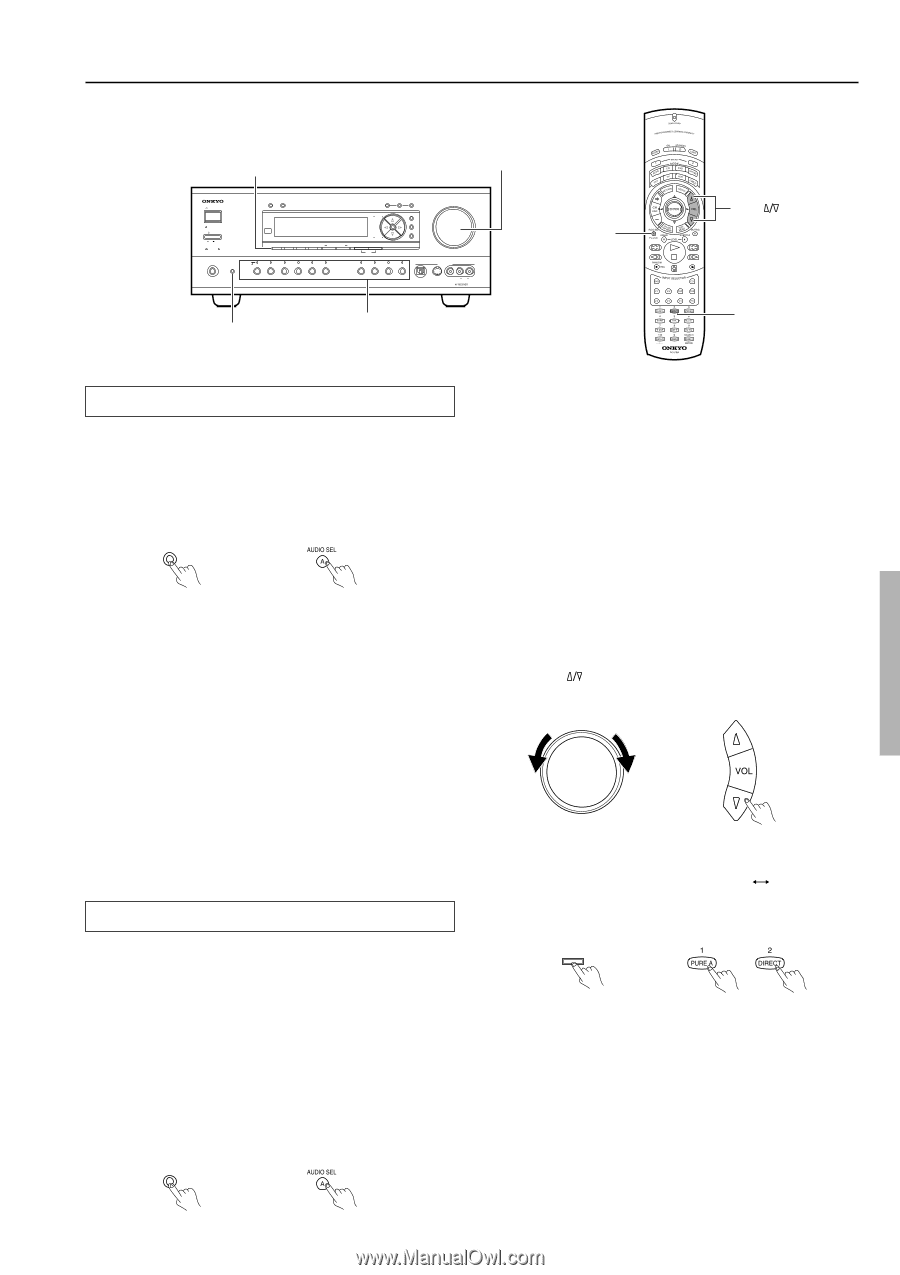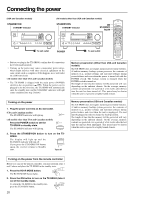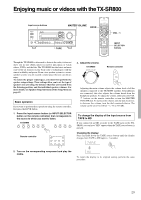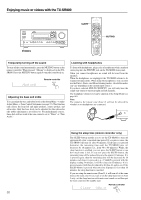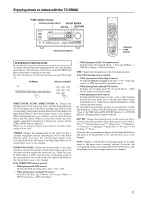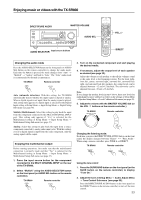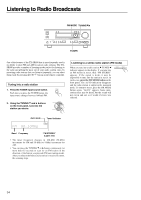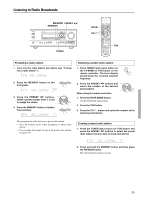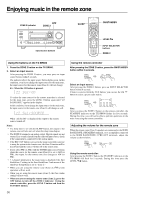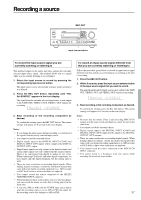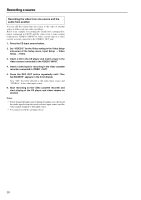Onkyo TX SR800 Owner Manual - Page 33
Changing the audio mode, Enjoying the multichannel output
 |
UPC - 751398004926
View all Onkyo TX SR800 manuals
Add to My Manuals
Save this manual to your list of manuals |
Page 33 highlights
Enjoying music or videos with the TX-SR800 DIRECT/PURE AUDIO MASTER VOLUME STANDBY/ON DISPLAY DIMMER STANDBY POWER ON OFF PURE AUDIO UPSAMPLING DIRECT/PURE AUDIO STEREO SURROUND THX DSP PHONES AUDIO SELECTOR ZONE 2 (GRN ) REC ( RED ) DVD VIDEO 1 VIDEO 2 VIDEO 3 VIDEO 4 VIDEO 5 VCR 1 VCR 2 REC OUT ZONE 2 OFF TUNING SETUP ENTER PRESET RE TURN MEMORY FM MODE A-FORM LISTENING MODE MEMORY CLEAR TAPE TUNER PHONO C D MASTER VOLUME VIDEO 5 INPUT DIGITAL S VIDEO VIDEO L AUDIO R TX-SR800 AUDIO SEL AUDIO SELECTOR Input source buttons VOL DIRECT Changing the audio mode Press the AUDIO SELECTOR button on the front panel (or AUDIO SEL button on the remote controller) to change the audio mode. Each time the button is pressed, the mode changes from "Auto" → "Multich" → "Analog" and back to "Auto." The "Auto" audio mode is recommended for normal circumstances. TX-SR800 AUDIO SELECTOR Remote controller Auto (automatic detection): With this setting, the TX-SR800 automatically detects whether the input signal is digital or analog. When a digital signal is not input, then the analog signal is played. This setting only appears if a digital input is selected for the Digital Input setting at Setup Menu → Input Setup Menu → Digital Setup Sub-menu (see page 46). Multich (Multichannel): Select this setting to play back the input from the component connected to the MULTI CHANNEL INPUT port. This setting only appears if "Yes" is selected for the Multichannel setting at Setup Menu → Input Setup Menu → Multichannel Setup Sub-menu (see page 47). Analog: Select this setting to play back the input from a source component connected to analog audio input jacks. With this setting, even if a digital signal is input from the same component, only the analog signal will be output. Enjoying the multichannel output Before starting operations, first make sure that the multichannel connection is properly made and that "Yes" is selected for the Multichannel setting at Setup Menu → Input Setup Menu → Multichannel Setup Sub-menu (see page 47). 1. Press the input source button for the component connected to the MULTI CHANNEL INPUT on the rear of the TX-SR800. 2. Select "Multich" using the AUDIO SELECTOR button on the front panel (or AUDIO SEL button on the remote controller). TX-SR800 AUDIO SELECTOR Remote controller 3. Turn on the connected component and start playing the desired media. 4. If necessary, adjust the output level of each speaker as desired (see page 32). Adjust the volume at each speaker so that all the volumes sound at the same level at the listening position. For the front right, front left, center, surround right, surround left, surround back right, and surround back left speakers, the output levels can be adjusted between -12 and +12 decibels. The subwoofer can be adjusted between -30 and +12 decibels. Note: If you change the speaker levels in step 4 above, these new levels for multichannel sources will have no effect on the settings at Setup Menu → Speaker Setup Menu → Level Calibration Sub-menu (see page 45). 5. Adjust the volume with the MASTER VOLUME dial (or the VOL buttons on the remote controller.) TX-SR800 MASTER VOLUME Remote controller Changing the listening mode: Each time you press the DIRECT/PURE AUDIO button on the front panel, the display changes between "Direct" "Pure Audio." When using a remote controller, press PURE A or DIRECT. TX-SR800 Remote controller DIRECT/PURE AUDIO Using the tone cotrol: 1. Press the SURROUND button on the front panel (or the SURR button on the remote controller) to display "Tone On." 2. Adjust the tone at Setup Menu → Audio Adjust Menu → Tone Control Sub-menu (see page 53). Press the DIRECT/PURE AUDIO button on the front panel (or the DIRECT button on the remote controller) to turn off the tone control. 33