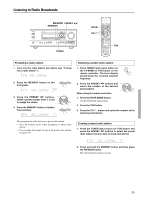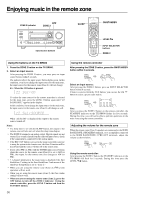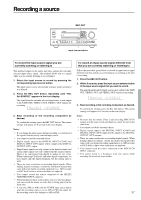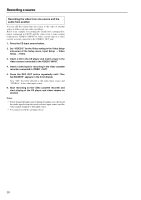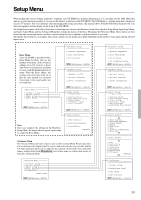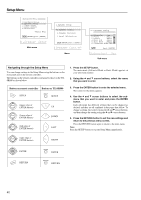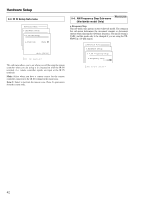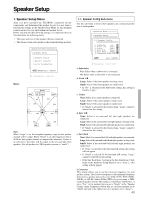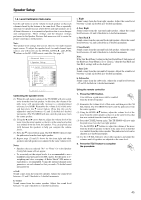Onkyo TX SR800 Owner Manual - Page 40
Navigating through the Setup Menu
 |
UPC - 751398004926
View all Onkyo TX SR800 manuals
Add to My Manuals
Save this manual to your list of manuals |
Page 40 highlights
Setup Menu Advanced Menu 0.Hardware Setup 1.Speaker Setup 2.Input Setup 3.Audio Adjust 4.Preference →Basic Menu |ENTER|Quit:|SETUP| Main menu 1.Speaker Setup 1.Speaker Config 2.Speaker Distance 3.Level Calibration |ENTER|Quit:|SETUP| Menu 1-1.Speaker Config a.Subwoofer :Yes b.Front :Small c.Center :Small d.Surr L/R :Small e.Surr Back :Small f.Crossover:80Hz(THX) Quit:|SETUP| Sub-menu Navigating through the Setup Menu You can change settings in the Setup Menu using the buttons on the front panel and on the remote controller. The buttons on the remote controller correspond to those on the TXSR800 as shown below. Button on remote controller Button on TX-SR800 SETUP SETUP SETUP (upper edge of ENTER button) (lower edge of ENTER button) (left edge of ENTER button) UP DOWN LEFT 1. Press the SETUP button. The main menu (Advanced Menu or Basic Menu) appears on your television monitor. 2. Using the and cursor buttons, select the menu that you want to enter. 3. Press the ENTER button to enter the selected menu. The screen for that menu appears. 4. Use the and cursor buttons to select the submenu that you want to enter and press the ENTER button. Each sub-menu has different settings that can be changed as desired, and they are all explained in the pages that follow. To change a setting, first select it using the and cursor buttons, and then change the setting using the and cursor buttons. 5. Press the RETURN button to set the new settings and return to the previous menu screen. Press the RETURN button again to return to the main menu. Note: Press the SETUP button to exit the Setup Menu immediately. (right edge of ENTER button) RIGHT ENTER RETURN ENTER ENTER RE TURN RETURN 40