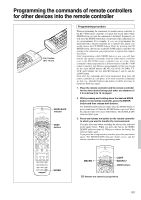Onkyo TX SR800 Owner Manual - Page 74
Video And Audio, Remote Controller, Other - troubleshooting
 |
UPC - 751398004926
View all Onkyo TX SR800 manuals
Add to My Manuals
Save this manual to your list of manuals |
Page 74 highlights
Troubleshooting guide VIDEO and AUDIO Desired picture does not appear. • Improper connection. © Check connections. Insert the plugs and connectors completely (see pages 16 to 19). • Video Setup Sub-menu settings are incorrect. © Check settings at Setup Menu → Input Setup Menu → Video Setup Sub-menu (see page 48). No OSD Menu display. • Improper connection. © Check connections (see page 17). Audio and video do not match. • Improper connection. © Check connections (see pages 16 to 19). • Video Setup Sub-menu settings are incorrect. © Check settings at Setup Menu → Input Setup Menu → Video Setup Sub-menu (see page 48). Audio is not heard or audio from different source is heard. • Digital Setup Sub-menu settings are incorrect. © Check settings at Setup Menu → Input Setup Menu → Digital Setup Sub-menu (see page 46). No picture appears on the TV screen (or monitor). • TV (or monitor) is not set to receive the output signals from the receiver. © Set the TV (or monitor) to the receiver input. • Video cable is not connected securely. © Check connections (see pages 16 to 19). • Input source is connected to the COMPONENT VIDEO IN connectors. © Make sure TV (or monitor) is connected to COMPONENT VIDEO OUT connectors (see page 17). REMOTE CONTROLLER Front panel controls function but remote controller controls do not. • No batteries in remote controller. © Insert batteries (see page 7). • Batteries have worn out. © Replace batteries (see page 7). • Remote controller is not pointed at the remote sensor of the TX- SR800. © Point the remote controller at the remote sensor of the TX- SR800 (see page 7). • Remote controller is too far from the TX-SR800. © Operate the remote controller within 16 feet (5 meters) (see page 7). • Remote controller is functioning in a different mode © Press the RCVR MODE button. OTHER LATE NIGHT function cannot be used. • Playback source is not Dolby Digital encoded. © Check that the DOLBY DIGITAL indicator lights up on the display. Re-EQ function cannot be used. • Parameter may not be able to be set due to current listening mode. © Select different listening mode (see page 58). Desired parameter cannot be set. • Parameter may not be able to be set due to current listening mode. © Check settings in Audio Adjust Menu (see page 58). Multichannel audio is not output. • The Multichannel setting is set to "No." © Set the Multichannel setting to "Yes" at Setup Menu → Input Setup Menu → Multichannel Setup Sub-menu (see page 47). • Input source is not connected to MULTI CHANNEL INPUT port. © Check connections (see page 27). Components in remote zone (Zone 2) do not operate properly. • Components are incorrectly connected. © Check connections. • Objects are interfering with remote controller signals. © Move inferring objects away from path of remote controller signals. Sound is sometimes heard and sometimes not heard with digital sources. • One digital input format has been specified so other digital formats are not played. © Select "All" at Setup Menu → Input Setup Menu → Digital Setup Sub-menu → Digital Format (see pages 47). Noise during playback or skipping of the beginning sounds occurs with DTS sources, PCM sources, and other digital sources. • When "All" is set for the digital format setting, time is required to change formats when different sources are played. © Try specifying the format you are playing at Setup Menu → Input Setup Menu → Digital Setup Sub-menu → Digital Format (see pages 47). The unit cannot be switched to Dolby EX or DTS-ES mode. • "Surr Back/Zone 2" is set to "Zone 2." © Change the "0. Hardware Setup → 0-2. Surr Back/Zone 2 Sub-men" setting to "Surr Back." (See page 41) • The "Surr Back" setting is set to "None." © Set the "Surr Back" setting to "Large" or "Small" at Setup Menu → "1. Speaker Setup Menu" → "1-1. Speaker Config Sub-menu" (see page 43). 74