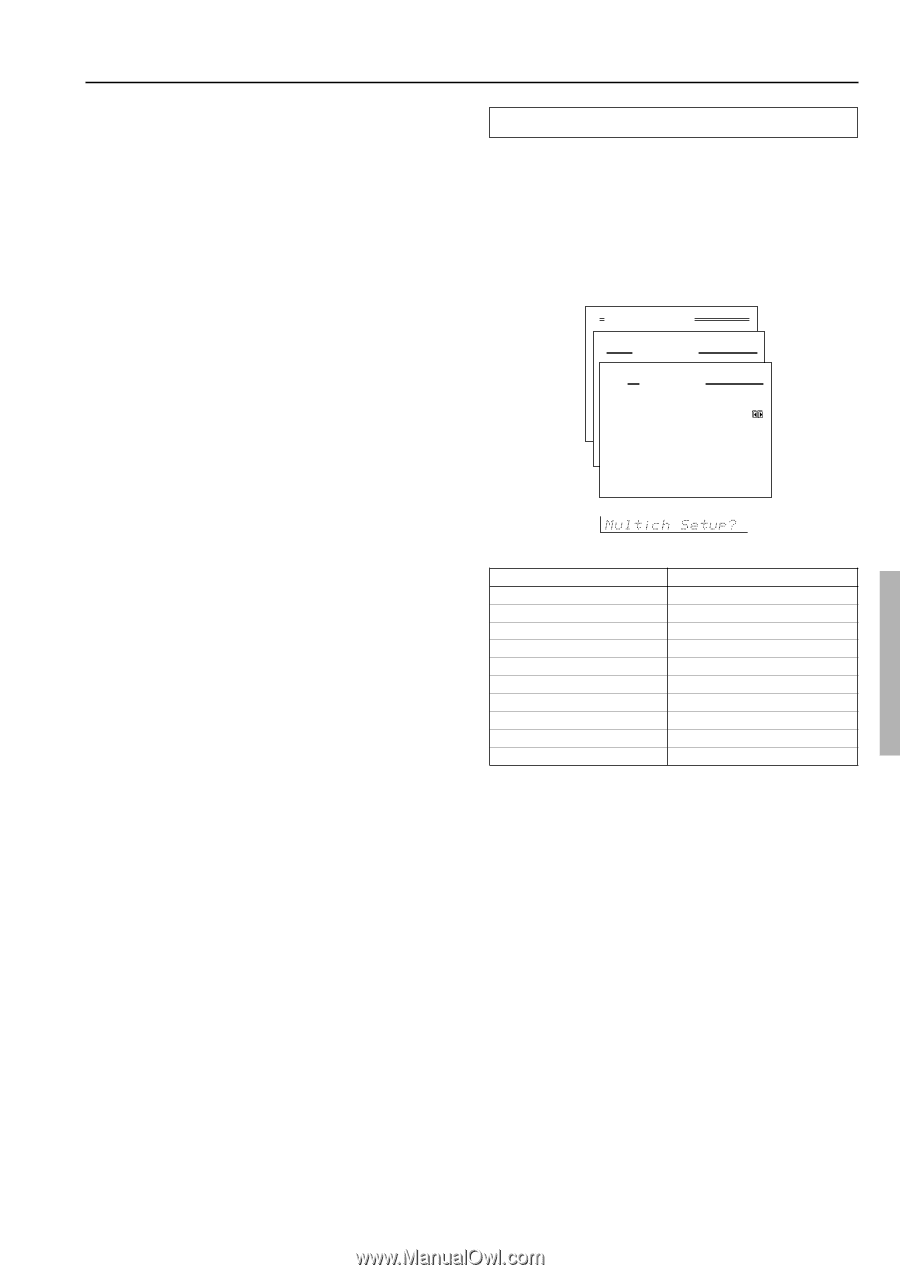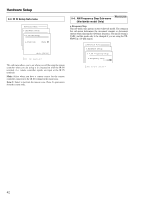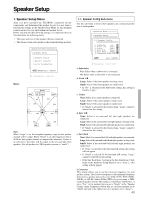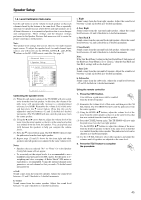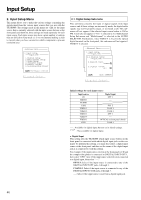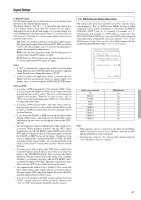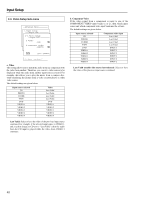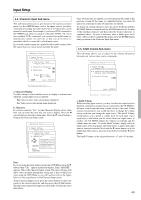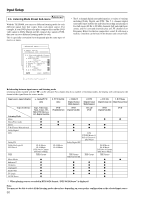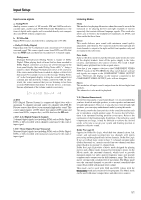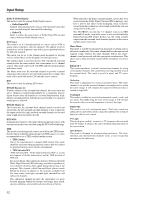Onkyo TX SR800 Owner Manual - Page 47
Input Setup
 |
UPC - 751398004926
View all Onkyo TX SR800 manuals
Add to My Manuals
Save this manual to your list of manuals |
Page 47 highlights
Input Setup b. Digital Format Sets the digital signal type to which priority is given during signal detection at the selected digital terminal. The default setting is "All." If "----" is selected for this input source at the Digital Input setting, then this setting will not appear. Although you can use this default setting as is, you may change it as desired depending on the input signal format or if you know that you will always be listening to a certain input signal format from a particular input source. All: Select for automatic detection of the input signal format. The input signal format (Dolby Digital, DTS, PCM or Analog) used by the selected input source is detected automatically to execute the required decoding process. DTS: Select for DTS signal processing. The decoding process is executed only when DTS signals are input. PCM: Select for PCM signal processing. The decoding process is executed only when PCM signals are input. Notes: • If "All" is selected and a compact disc or LD is fast-forwarded during playback, decoded PCM signals may produce a skipping sound. In such cases, change the setting to "PCM." • If a DTS signal is not input when "DTS" is selected, the TXSR800 will not automatically switch to analog output even though "Auto" is selected with the AUDIO SELECTOR button. Notes on DTS: • If you play a DTS-formatted CD or LD when the "PCM" setting is selected on the TX-SR800, the DTS encoded signal will not be decoded and noise will be output. This noise could damage the amplifier and speakers. Therefore, be sure to select "All" or "DTS" and use the digital input jacks (OPTICAL or COAXIAL) to connect the DTS source. • If you play a DTS-formatted CD or LD when "All" is selected, you may hear a noise for a short while until the DTS decoder recognizes the DTS-encoded signal and starts operating. This is not a malfunction. • If you press the PAUSE or SKIP button on the player while playing a DTS source, a short noise may be heard. This is not a malfunction. In such cases, try playing the source in the "DTS" selected. • The DTS indicator on the TX-SR800 lights while a DTS source is played. When playback finishes and the DTS signal transmission stops, the TX-SR800 remains in DTS mode and the DTS indicator remains lit. This prevents noise when you operate the PAUSE or SKIP button on the player. Therefore, if the source is immediately switched from DTS to PCM, the PCM signal may not be played. In this case, stop the playback of the source on the player for about three seconds and then resume playback. • You may not be able to play some DTS source signals from certain CD players and LD players even when you connect the player to the TX-SR800 digitally. This is because the digital signal has been processed (such as the output level, sampling frequency, or frequency response) and the TX-SR800 cannot recognize the signal as DTS data. Therefore you may hear noise when you play a DTS source while processing the signal. • The outputs for the VIDEO 1 OUT, VIDEO 2 OUT, and TAPE OUT output analog audio signals. Do not record from CDs or LDs that support DTS using these outputs. If you do, the DTSencoded signal will be recorded as noise. • If a CD or LD encoded in the DTS format is played back with "PCM" selected, only noise will be produced. Always select "All" or "DTS" when playing back DTS-encoded sources. 2-2. Multichannel Setup Sub-menu The setting in this sub-menu is normally set to "No," and only needs to be changed to "Yes" if a DVD player, MPEG decoder, or other component that has a multi channel port is connected to the MULTI CHANNEL INPUT port for 5.1-channel, 6.1-channel, or 7.1channel audio. For example, if a DVD player is connected to the MULTI CHANNEL INPUT port, then select DVD at the front panel as the input source, bring up this sub-menu, and select "Yes" for the Multichannel setting. You can only select Multichannel with the AUDIO SELECTOR button when "Yes" is selected here. Advanced Menu 2.Input Setup Input:DVD 2-2.Multichannel Setup Input:DVD a.Multichannel :Yes Quit:|SETUP| Input source selected CD PHONO TUNER TAPE DVD VIDEO 1 VIDEO 2 VIDEO 3 VIDEO 4 VIDEO 5 Multichannel No No No No Yes No No No No No Note: • When playing a device connected to the MULTI CHANNEL INPUT terminal, be sure to select "Multich" with the AUDIO SELECTOR button on the front panel. • Changing the setting to "No" during multi-channel playback forces the audio selector to "Analog." 47