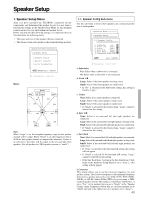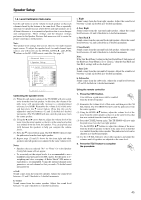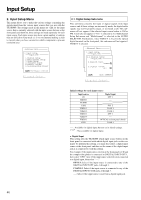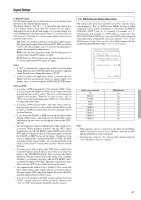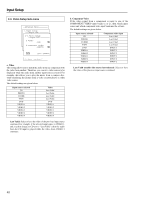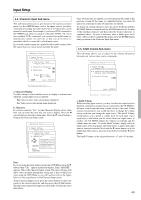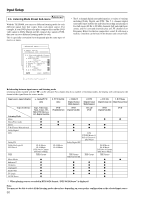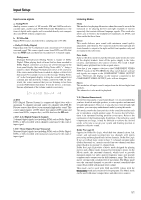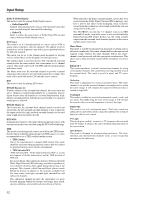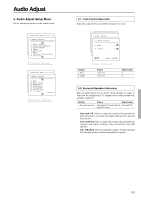Onkyo TX SR800 Owner Manual - Page 48
Video Setup Sub-menu
 |
UPC - 751398004926
View all Onkyo TX SR800 manuals
Add to My Manuals
Save this manual to your list of manuals |
Page 48 highlights
Input Setup 2-3. Video Setup Sub-menu Advanced Menu 2.Input Setup Input:DVD 2-3.Video Setup Input:DVD a.Video :DVD b.Component Video :INPUT1 Quit:|SETUP| a. Video This setting allows you to match the audio from one component with the video from another. Therefore, you can set a video source to be displayed while the audio from another input source is heard. For example, this allows you to play the music from a compact disc, while displaying the picture from a video cassette player or other video source. The default settings are given below. Input source selected CD PHONO TUNER TAPE DVD VIDEO 1 VIDEO 2 VIDEO 3 VIDEO 4 VIDEO 5 Video Last Valid Last Valid Last Valid Last Valid DVD VIDEO 1 VIDEO 2 VIDEO 3 VIDEO 4 VIDEO 5 Last Valid: Select to have the video of the previous input source continued. For example, if the selected input source is VIDEO 1, and you then change to CD (set to "Last Valid"), then the audio from the CD input is played while the video from VIDEO 1 continues. b. Component Video If the video signal from a component is input to one of the COMPONENT VIDEO input banks (1 or 2), then which input source and which component video input bank must be set here. The default settings are given below. Input source selected CD PHONO TUNER TAPE DVD VIDEO 1 VIDEO 2 VIDEO 3 VIDEO 4 VIDEO 5 Component video input Last Valid Last Valid Last Valid Last Valid INPUT 1 INPUT 2 INPUT 2 INPUT 2 INPUT 2 INPUT 2 Last Valid (enables the source last selected): Select to have the video of the previous input source continued. 48