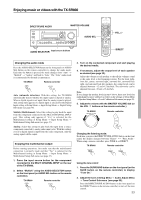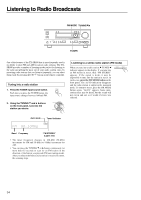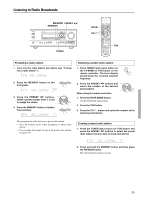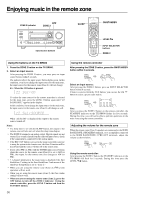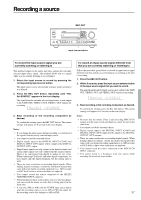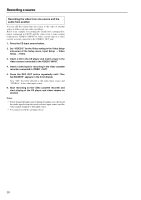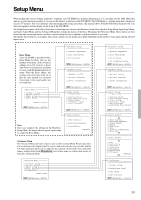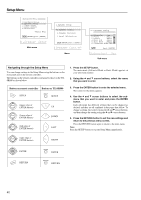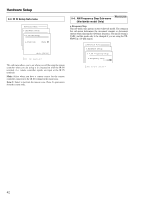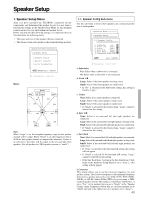Onkyo TX SR800 Owner Manual - Page 38
Recording the video from one source and the, audio from another
 |
UPC - 751398004926
View all Onkyo TX SR800 manuals
Add to My Manuals
Save this manual to your list of manuals |
Page 38 highlights
Recording a source Recording the video from one source and the audio from another You can add the sound from one source to the video of another source to make your own video recordings. Below is an example of recording the sound from a compact disc player connected to CD IN and the video from a video camera connected to VIDEO 5 INPUT to video cassette tape in a video cassette recorder connected to the VIDEO 1 OUT jack. 1. Press the CD input source button. 2. Set "VIDEO 5" for the Video setting in the Video Setup sub-menu of the Setup menu: Input Setup → Video Setup → Video. 3. Insert a CD in the CD player and insert a tape in the video camera connected to the VIDEO 5 INPUT. 4. Insert a video tape for recording in the video cassette recorder connected to VIDEO 1 OUT. 5. Press the REC OUT button repeatedly until "Rec Sel:SOURCE" appears in the front display. Now "CD" has been selected as the audio input source and "VIDEO 5" as the video input source. 6. Start recording on the video cassette recorder and start playing at the CD player and video camera as desired. Notes: • If you change the input source during recording, you will record the audio signals from the newly selected input source and the video signals assigned to that input source. • You cannot record the surround effects. 38