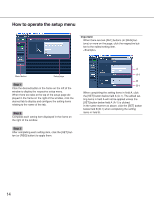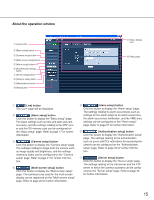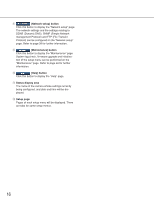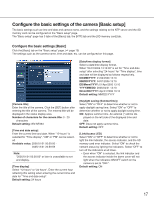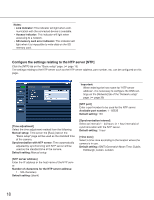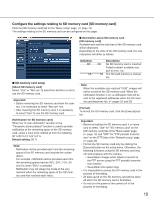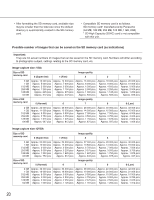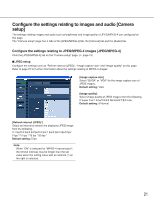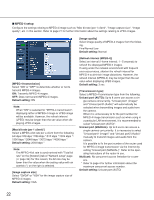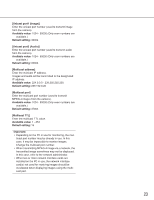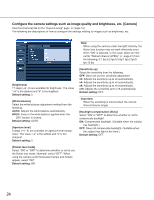Panasonic WV-NF284 Network Camera - Page 19
Con the settings relating to SD memory card [SD memory card], SD memory card setup
 |
UPC - 791871505298
View all Panasonic WV-NF284 manuals
Add to My Manuals
Save this manual to your list of manuals |
Page 19 highlights
Configure the settings relating to SD memory card [SD memory card] Click the [SD memory card] tab on the "Basic setup" page. (☞ page 15) The settings relating to the SD memory card can be configured on this page. ■ Information about SD memory card [SD memory card] Available size and the total size of the SD memory card will be displayed. Depending on the state of the SD memory card, the size indications will differ as follows. ■ SD memory card setup [About SD memory card] Select "Use" or "Not use" to determine whether or not to use the SD memory card. Important: • Before removing the SD memory card from the cam- era, it is necessary to select "Not use" first. • After inserting the SD memory card, it is necessary to select "Use" to use the SD memory card. [Notification for SD memory card] When the "E-mail notification" function or the "Panasonic alarm protocol" function is used to provide notification of the remaining space of the SD memory card, select a level to be notified at from the following. 50 %/20 %/10 %/5 %/2 % Default setting: 50 % Note: Notification will be provided each time the remaining space of the SD memory card reached the values above. For example, notification will be provided each time the remaining space reaches 50%, 20%, 10%, 5% and 2% when "50%" is selected. Notification may not always be made at the very moment when the remaining space of the SD memory card has reached each value. Indication --------KB/--------KB ********KB/********KB Description No SD memory card is inserted. Failed to obtain available size due to error, etc. The SD card memory is locked, etc. Note: When the available size reached "0 KB", images will not be saved on the SD memory card. When the notification function is on, a notification mail will be sent to the registered addresses when the SD memory card becomes full. (☞ pages 32 and 33) [Format] To format the SD memory card, click the [Execute] button. Important: • Before formatting the SD memory card, it is neces- sary to select "Use" for "SD memory card" on the [SD memory card] tab of the "Basic setup" page (☞ page 19) and "OFF" for "FTP periodic transmission" on the [FTP] tab of the "Network setup" page (☞ page 43). • Format the SD memory card only by clicking the [Execute] button on the setup menu. Otherwise, the following functions using the SD memory card may not work properly with this camera. • Save/obtain images when failed to transmit to the FTP server using the FTP periodic transmission function • Save/obtain the system logs • It is impossible to access the SD memory card in the process of formatting. • All data saved on the SD memory card will be delet- ed when the SD memory card is formatted. • Do not turn the power of the camera off in the process of formatting. 19