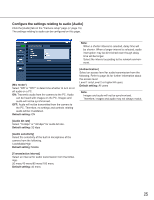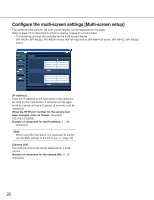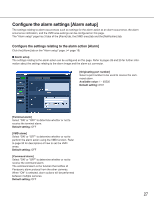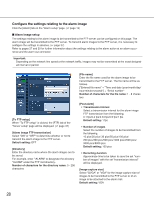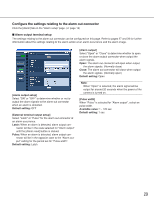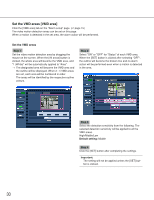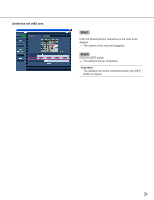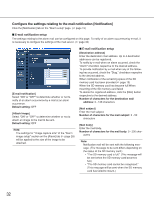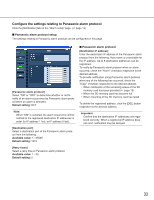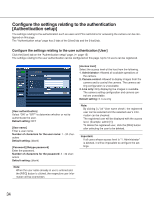Panasonic WV-NF284 Network Camera - Page 30
Set the VMD areas [VMD area], Set the VMD areas
 |
UPC - 791871505298
View all Panasonic WV-NF284 manuals
Add to My Manuals
Save this manual to your list of manuals |
Page 30 highlights
Set the VMD areas [VMD area] Click the [VMD area] tab on the "Alarm setup" page. (☞ page 15) The video motion detection areas can be set on this page. When a motion is detected in the set area, the alarm action will be performed. Set the VMD areas Step 1 Set the video motion detection area by dragging the mouse on the screen. When the [All areas] button is clicked, the whole area will become the VMD area, and "1 (White)" will be automatically applied to "Area". → The designated area will become the VMD area and the outline will be displayed. When 2 - 4 VMD areas are set, each area will be numbered in order. The areas will be identified by the respective outline colours. Step 2 Select "ON" or "OFF" for "Status" of each VMD area. When the [SET] button is clicked after selecting "OFF", the outline will become the broken line and no alarm action will be performed even when a motion is detected in the area. Step 3 Select the detection sensitivity from the following. The selected detection sensitivity will be applied to all the VMD areas. High/Middle/Low Default setting: Middle Step 4 Click the [SET] button after completing the settings. Important: The setting will not be applied unless the [SET] button is clicked. 30