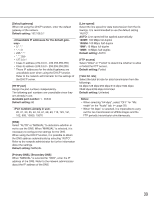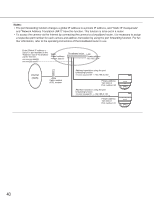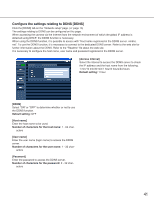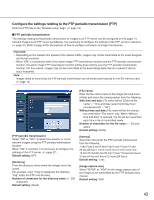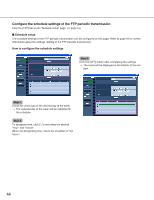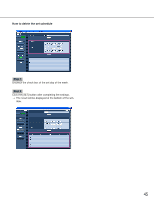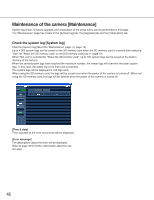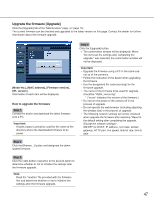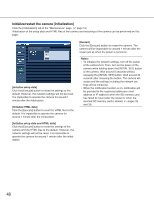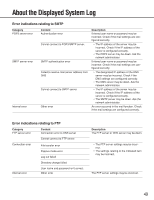Panasonic WV-NF284 Network Camera - Page 44
Con the schedule settings of the FTP periodic transmission, Schedule setup
 |
UPC - 791871505298
View all Panasonic WV-NF284 manuals
Add to My Manuals
Save this manual to your list of manuals |
Page 44 highlights
Configure the schedule settings of the FTP periodic transmission Click the [FTP] tab on the "Network setup" page. (☞ page 15) ■ Schedule setup The schedule settings of the FTP periodic transmission can be configured on this page. Refer to page 43 for further information about the settings relating to the FTP periodic transmission. How to configure the schedule settings Step 3 Click the [SET] button after completing the settings. → The result will be displayed at the bottom of the win- dow. Step 1 Check the check box of the desired day of the week. → The selected day of the week will be validated for the schedule. Step 2 To designate time, click [i] and select the desired "hour" and "minute". When not designating time, check the checkbox of "24 hours". 44