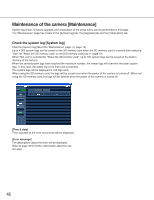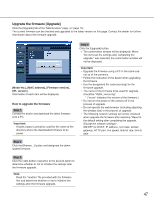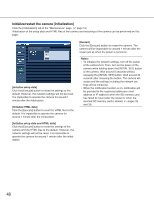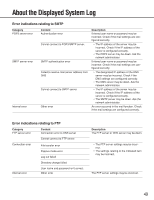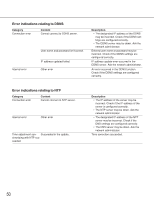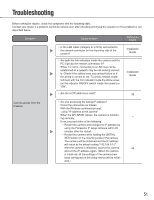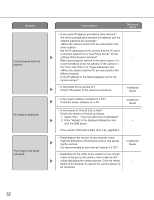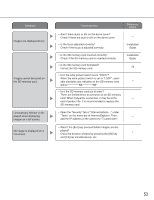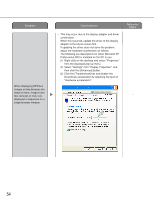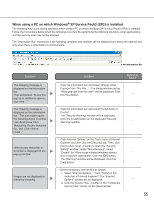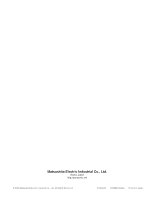Panasonic WV-NF284 Network Camera - Page 51
Troubleshooting - dome cameras
 |
UPC - 791871505298
View all Panasonic WV-NF284 manuals
Add to My Manuals
Save this manual to your list of manuals |
Page 51 highlights
Troubleshooting Before asking for repairs, check the symptoms with the following table. Contact your dealer if a problem cannot be solved even after checking and trying the solution or if the problem is not described below. Symptom Cause/solution Reference pages • Is the LAN cable (category 5) is firmly connected to the network connector on the mounting side of the camera? • Are both the link indicators inside the camera and the PC (right by the network connector) lit? When it is not lit, connection to a LAN may not be established or a network may be not working correctly. Check if the cables have any contact failure or if the wiring is correct or not. To check network establishment with the link indicator inside the dome cover, set the indicator ON/OFF switch inside the camera to "ON". • Are the set IP addresses valid? Installation Guide Installation Guide 38 Cannot access from the browser. • Are you accessing the wrong IP address? Check the connection as follows: With the Windows command prompt, > ping "IP address of the camera" When the WV-NF284 replies, the camera is function- - ing normally. If not, proceed either of the following. • Restart the camera and change the IP address by using the Panasonic IP setup software within 20 minutes after the restart. • Restart the camera while holding the [INITIAL SET] button on the mounting side of the camera. The camera will be initialized and the IP address will return to the default setting "192.168.0.10". After the camera is initialized, access the camera 48 and set the IP address again. (When the camera is initialized, all the settings of the camera previ- ously configured on the setup menus will be initial- ized.) 51