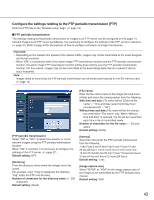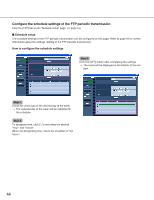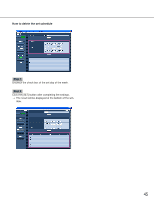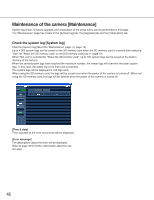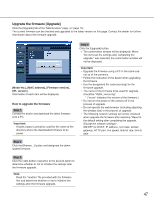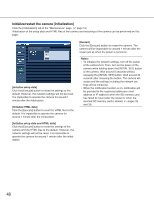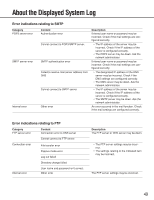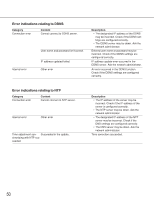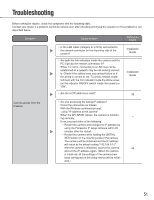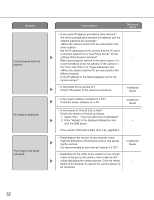Panasonic WV-NF284 Network Camera - Page 47
Upgrade the firmware [Upgrade], How to upgrade the firmware - firmware download
 |
UPC - 791871505298
View all Panasonic WV-NF284 manuals
Add to My Manuals
Save this manual to your list of manuals |
Page 47 highlights
Upgrade the firmware [Upgrade] Click the [Upgrade] tab of the "Maintenance" page. (☞ page 15) The current firmware can be checked and upgraded to the latest version on this page. Contact the dealer for further information about the firmware upgrade. [Model No.], [MAC address], [Firmware version], [IPL version] Information of each item will be displayed. How to upgrade the firmware Step 1 Contact the dealer and download the latest firmware onto a PC. Important: A blank (space) cannot be used for the name of the directory where the downloaded firmware to be saved. Step 4 Click the [Upgrade] button. → The confirmation window will be displayed. When "Do not reset the settings after completing the upgrade." was selected, the confirmation window will not be displayed. Important: • Upgrade the firmware using a PC in the same sub- net as of the camera's. • Follow the instruction of the dealer when upgrading the firmware. • Use the designated file (extension:img) for the firmware upgrade. • The name of the firmware to be used for upgrade should be "nf284_xxxxx.img". * ("xxxxx" indicates the version of the firmware.) • Do not turn the power of the camera off in the process of upgrade. • Do not operate the web browser (including adjusting the window size) in the process of upgrade. • The following network settings will not be initialized when upgrade the firmware after selecting "Reset to the default setting after completing the upgrade. (Except the network settings)". ON/OFF for DHCP, IP address, net mask, default gateway, HTTP port, line speed, total bit rate, time & date Step 2 Click the [Browse...] button and designate the downloaded firmware. Step 3 Click the radio button respective to the desired option to determine whether or not to initialize the settings after the firmware upgrade. Note: Read the "readme" file provided with the firmware first and determine whether or not to initialize the settings after the firmware upgrade. 47