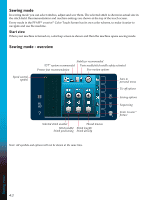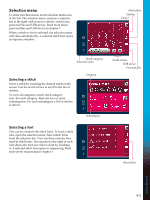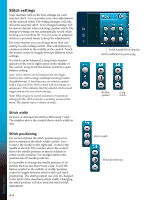Pfaff performance 5.2 Manual - Page 43
Save to personal menu
 |
View all Pfaff performance 5.2 manuals
Add to My Manuals
Save this manual to your list of manuals |
Page 43 highlights
Save to personal menu To save a stitch, touch the save to personal menu icon in sewing mode. You will find saved stitches in category 7, personal menu. Each subcategory in the personal menu has 10 positions to save your own stitches or sequences. Choose the subcategory you want to save your stitch in. All your previously saved stitches will be shown in the personal menu. You can scroll through the personal menus to find a free position, using the scroll arrows. Any box without a stitch is a free position and can be used to save your new stitch. Simply touch the position and your stitch is saved. Any box with a stitch is an occupied position. You can overwrite a previously stored stitch. Simply touch the stitch to overwrite. A pop-up will appear to confirm that you want to overwrite the previously stored stitch. Cancel the saving process by touching the cancel icon. The saving window will close and you will return to the previous screen. Delete a stitch If you want to delete one stitch, first touch delete (A). A highlighted green delete symbol (B) will appear at the lower right to indicate that delete is active. Then touch the stitch you want to delete. The positon will be emptied. To abort the deletion before selecting a stitch, touch delete again. Long touch delete to empty the whole subcategory that is selected. Save to personal menu Scroll arrows Delete (A) Delete symbol (B) Sewing mode 4:7