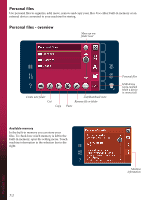Pfaff performance 5.2 Manual - Page 67
Definition of a, Start creating
 |
View all Pfaff performance 5.2 manuals
Add to My Manuals
Save this manual to your list of manuals |
Page 67 highlights
Open and exit Stitch Creator™ feature To open, just touch the Stitch Creator™ feature icon on the option bar. To close Stitch Creator™ feature and sew your created stitch or combination, touch OK in the top right corner of the screen. Note: If your programmed stitch is ready to be sewn, you can also close the active function by pressing the foot control, or by pressing the start/stop button. Some stitches cannot be used with Stitch Creator™ feature. If you try to select one of these stitches, a pop-up will notify you. Definition of a stitch point A stitch point is the point where the needle goes through the fabric. Stitch points are connected by stitches. Each stitch point is indicated by a green dot. A selected stitch point is indicated by an outlined square. A marked stitch point is indicated by a filled square. Stitch Creator™ feature OK, close Stitch New stitch point Creator™ feature Start creating - add a stitch or stitch point To add a new stitch point touch the new stitch point icon. You can also add a built-in stitch from the selection menu. Selection menu Select stitch points To select a stitch point, just touch it on screen with your stylus or use the arrows in the select stitch point control. If selecting more than one stitch point with the stylus, the stitches between the two stitch points will automatically be selected as well, marked with green color (A and B in picture). You can also select stitch points by activating select stitch point control. First, touch the button symbol in the middle of the control. The button symbol will be surrounded by a green circle to indicate that it is active. Use the up arrow to select stitch points before the marked stitch point and the down arrow to select the stitch points after the marked stitch point. Note: If selecting stitch points using the up arrow, you can deselect them by touching the down arrow. The first number above the select stitch point control is the marked stitch point. The second number is the total number of stitch points. B A Select stitch point Stitch Creator™ feature 6:3