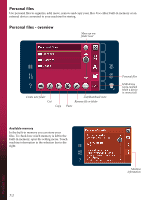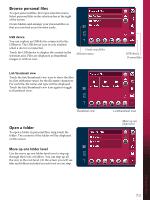Pfaff performance 5.2 Manual - Page 69
Touch functions
 |
View all Pfaff performance 5.2 manuals
Add to My Manuals
Save this manual to your list of manuals |
Page 69 highlights
Touch functions Use your stylus to make changes directly on screen by touching and dragging in the stitch field. You can pan and move depending on which touch function is activated. You can also use the arrows in the wheel to make precise adjustments. Move You can move the selected stitch or stitch points using your stylus on the screen or touch the arrows in the wheel . Zoom/Pan When using the zoom/pan icon, the focus will be on the marked stitch point. Pan will be active. Use the stylus to pan on the screen. Note: You can not pan outside the sewing area, i.e. when scale is 100% or less, you can not pan sideways. The distance between the grid lines equals 1mm on the fabric. Use the arrows in the wheel to zoom in or out. If you zoom in on the stitch field, thinner grid lines will appear. The distance between these lines equals 0.5mm. If zooming out, only the edge lines of the stitch field will be visible. Position of the marked stitch point The number to the left above the wheel shows the actual needle position from the center line for the marked stitch point (A). The number to the right above the wheel shows the actual feeding length from the previous stitch point (B). Touch function - Move Wheel Touch function - Zoom/Pan 0.5mm 1mm Stitch point side position (A) Feeding length from previous stitch point (B) A B Stitch Creator™ feature 6:5